Creating a new Data source
Introduction
Widgets and Dashboards take their data from Data Sources. In order to bind data to a Widget, you must prepare a Data Source.
Data Sources take their data from Data Connections. In order to prepare your data in a Data Source, you must first create Connection(s) to your data.
Create a Data Source
In Alpana Designer, click the + button at the bottom of DATA SOURCES container as indicated in the below image.
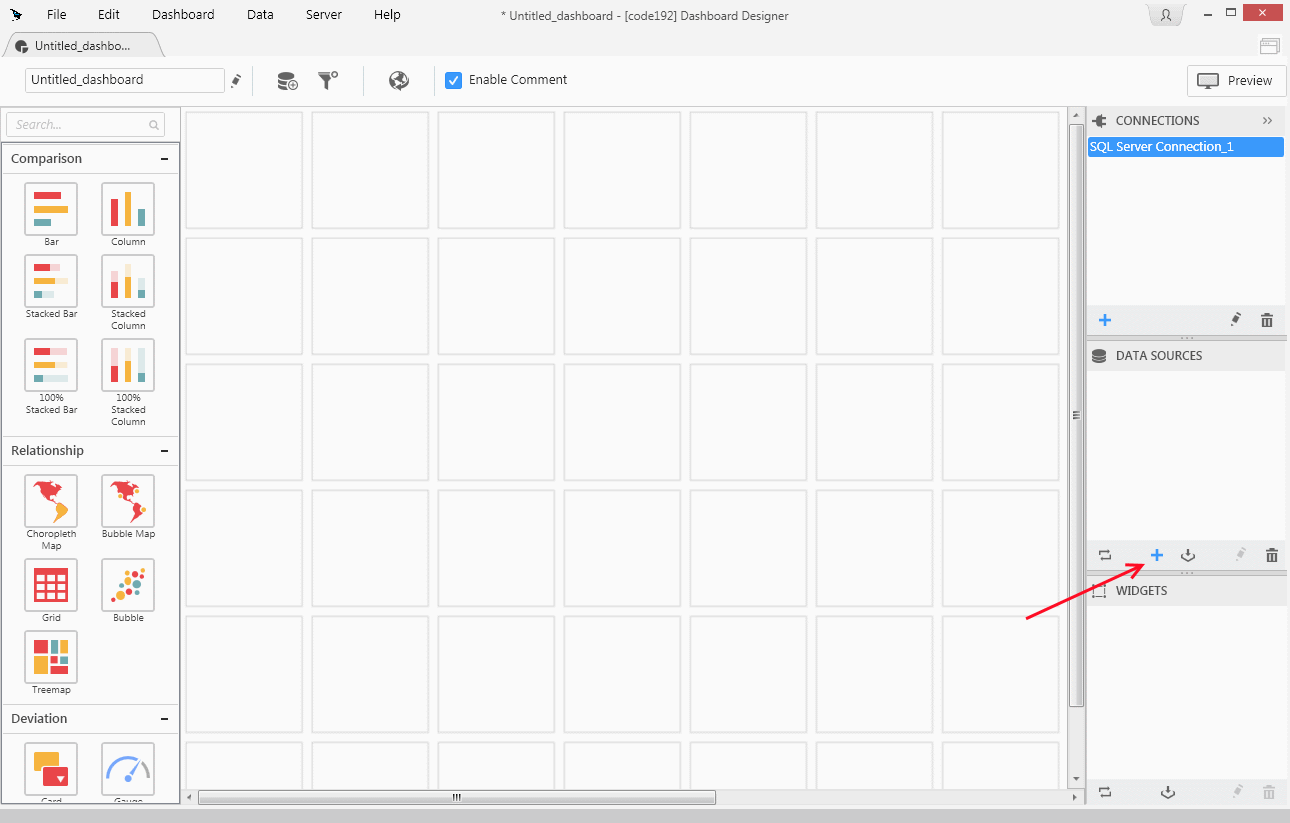
Edit a Data Source
From the list of DATA SOURCES, right-click on your Data Source and choose Edit.
The Data Source Designer tab opens with your Data Source :
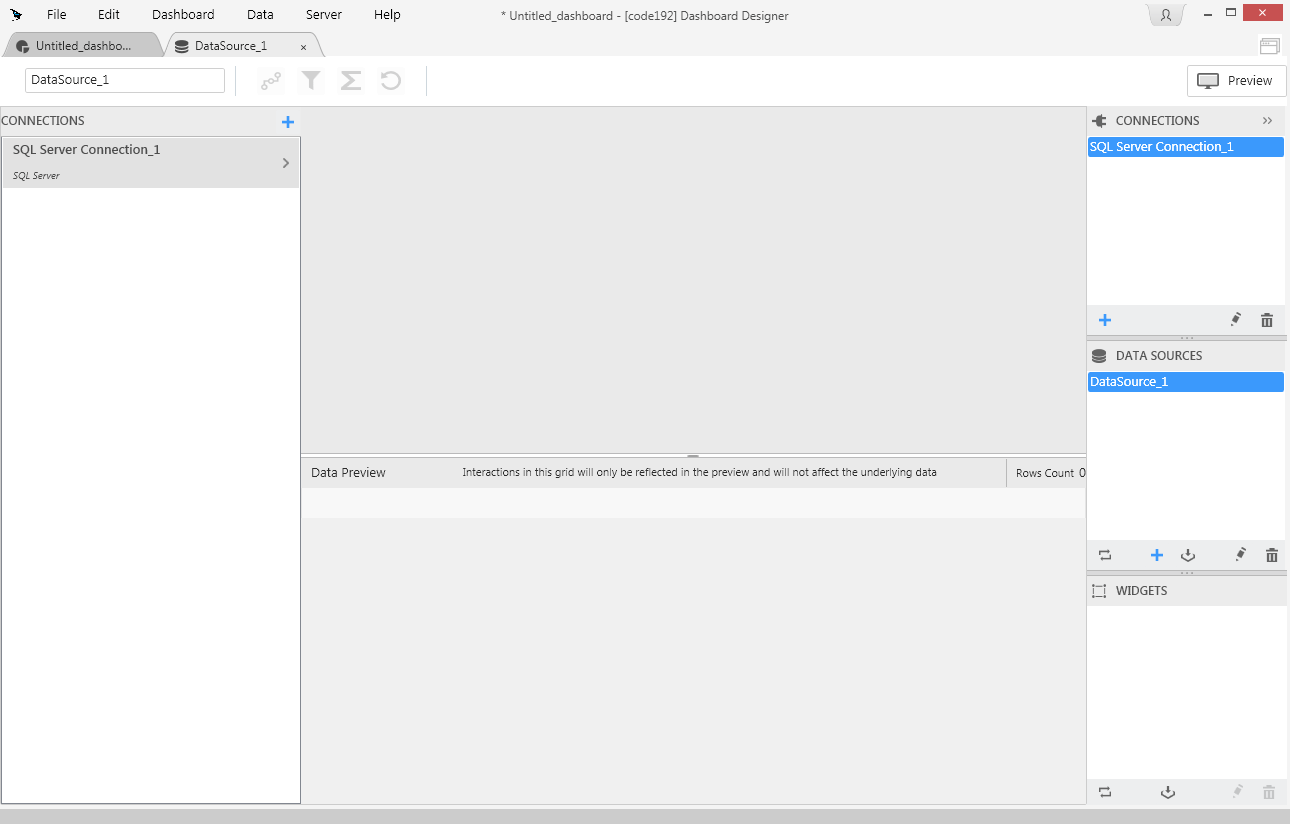
Add a data table to define the simplest Data Source
The left pane holds a list of existing Connections.
Click on a Connection to navigate the schema : reveal the list of Tables/Views/Table-Valued Functions/Stored Procedures depending on what exists in your Connection. By clicking the + on a table, you can list its columns with an icon indicating the column type.
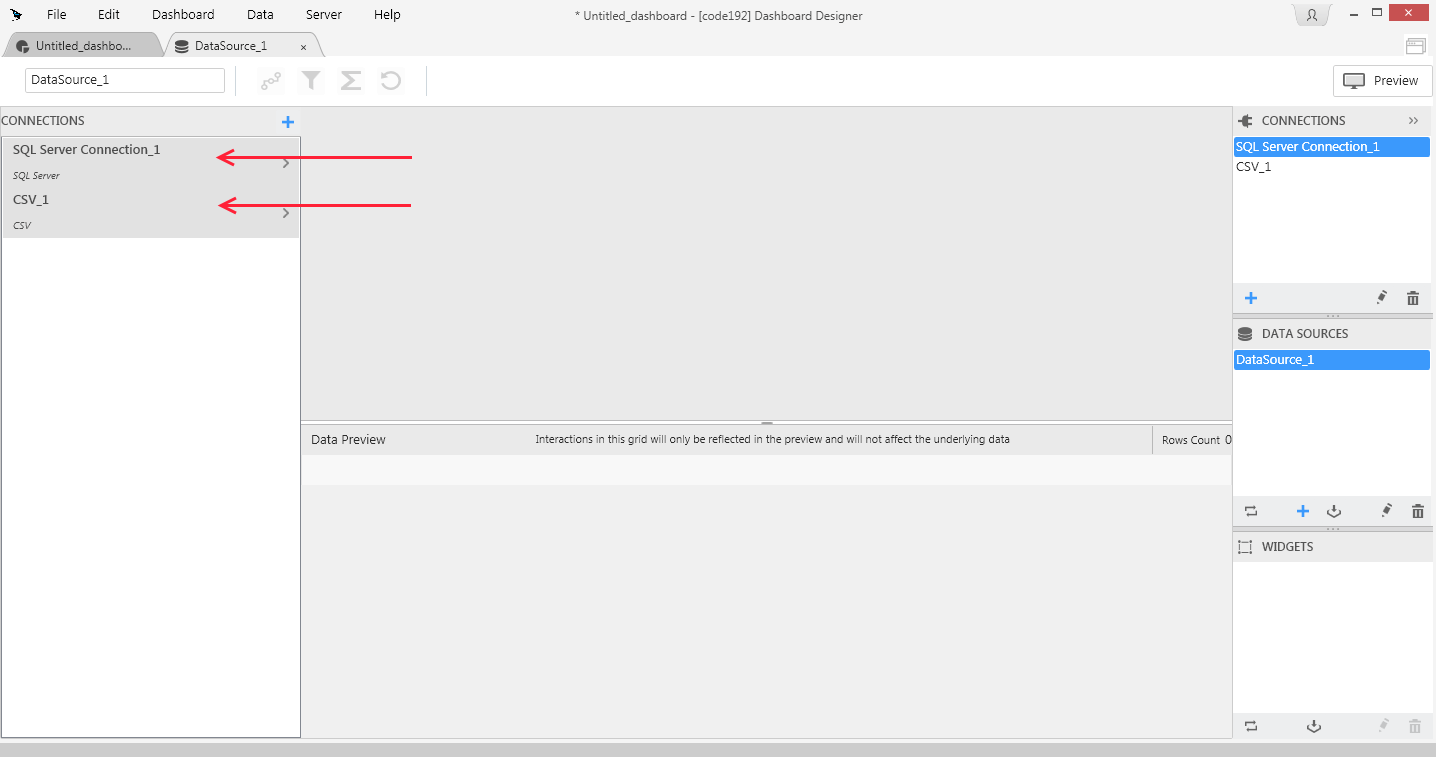
To add the choosen table to the currently opened Data Source, simply drag and drop it to the right.

That’s it ! You just created a Data Source and populated it with data from a Connection.
Check at the bottom that the Data Preview corresponds to what you expect, and you are ready to bind this data to a Widget.
More complex cases
Alpana Designer allows you to do much more than connecting to data from a single table. You can :
- connect to [Stored Procedures]
- create [Custom Query Tables] (new in v2.0 !)
- Make Joins between any and all of :
- a data Table
- a data View
- a Stored Procedure
- a Custom Query Table
- … including across different Connections ! (new in v2.0 !)
On top of that, further data preparation can be made :
- [hiding or renaming columns] to simplify the Data Source usage
- [filtering the Data Source] to limit the data
- [creating Expressions] in order to make more complex calculations
Finally, using your Data Source in a Dashboard is only an option. You may also choose to [Export it to a file], or [Publish it to Alpana Server].