Set the Query Configurator
In this course, you will learn how to configure the Historian Query with Query Configurator.
Important
For better performance, it is advised to avoid very large Historian queries. For more information, please see Tell me Why section.
Show me how
Configure the Query
When connecting to Wonderware Historian Server through our Web API, the Historian query is configured using the graphical user interface described below.
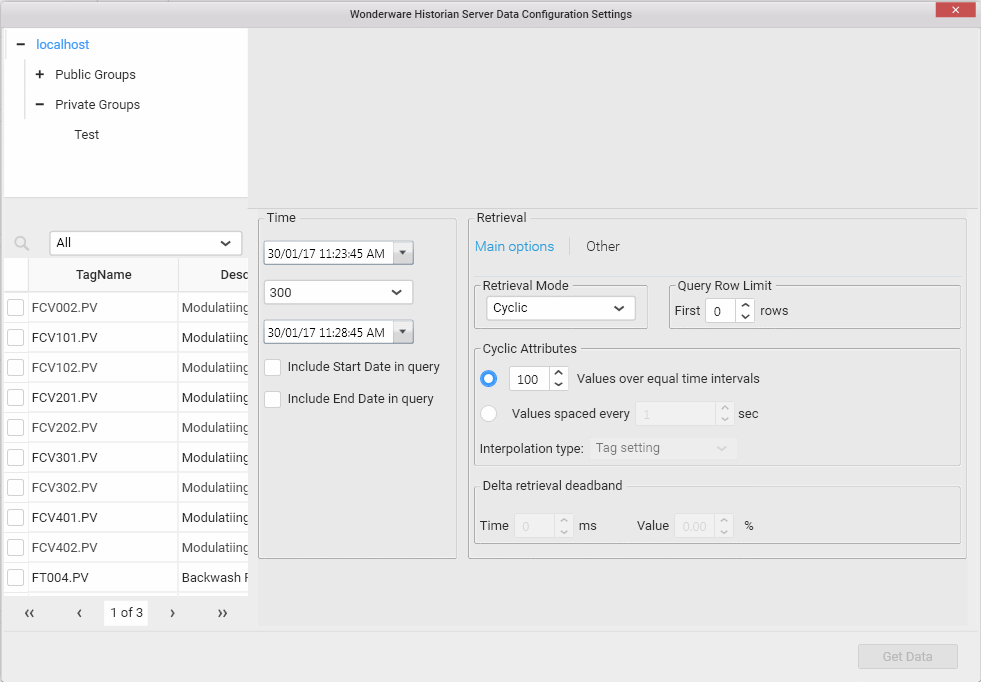
Select All Tags
You can select all the tags of your server by clicking in the top left corner on All Analog Tags for example like the next screen.
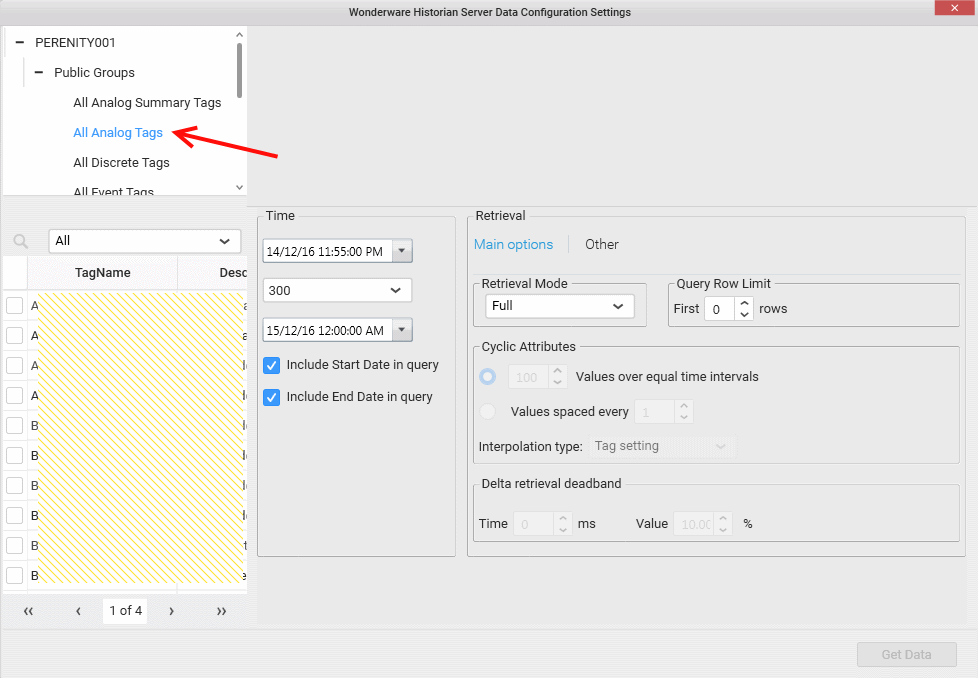
Or if you feel like to select pour preferred Group Tag , just roll down the list and select the group you want.
Then, The TagNames appears in the bottom left pane like below.
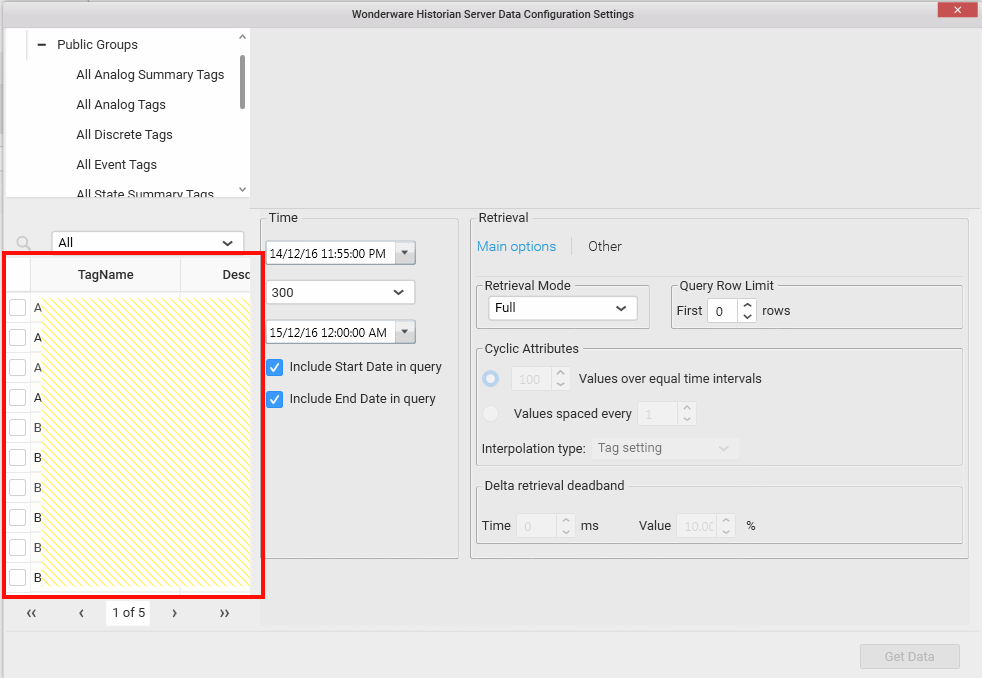
Search for a Tagname
You can search for a tagname by clicking on the magnifying glass icon and type the searched tag like below
Select Tags
Once, you have chosen the Tags you want, you can click on the checkbox to select them. Once the tags are selected it appears like on the screen below
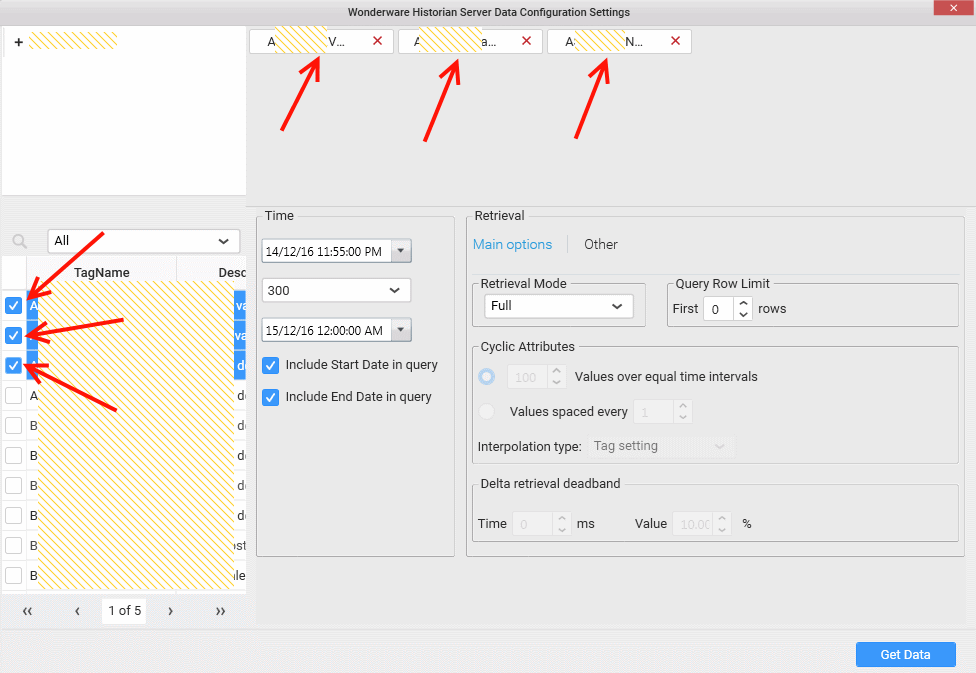
Note
You can unselect a Tag by clicking on its red cross icon on the top part of the screen
Important
To make a correct Wonderware Historian Query you have to select one tag at least
Query options
You can set here all the main Historian query options.
Time Settings
In the panel below you can configure the time setting for the query.
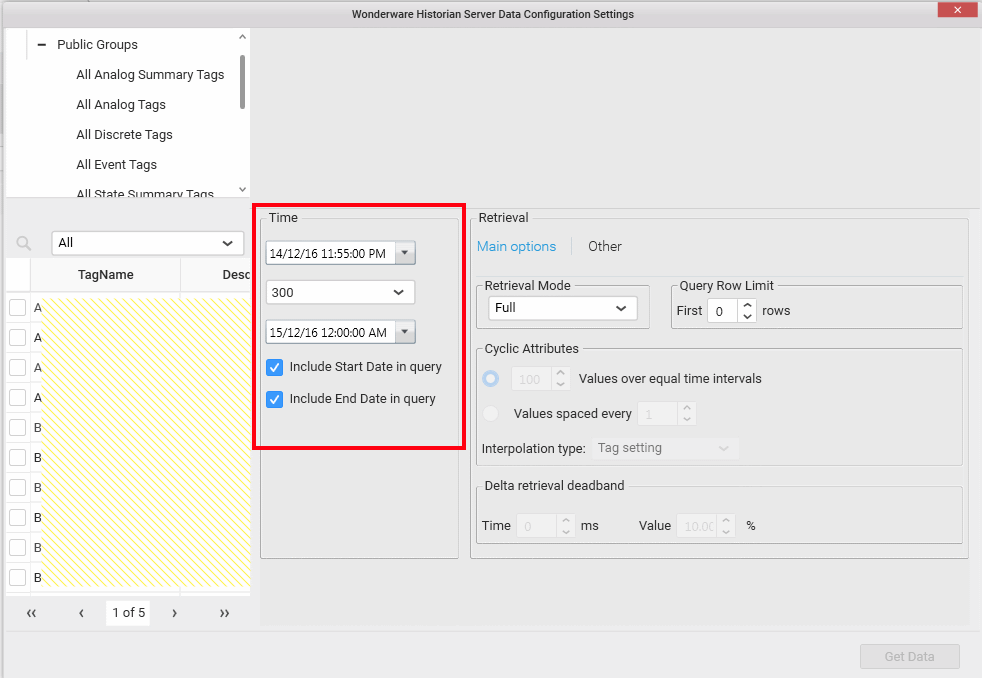
You have the possibility to set the date start here
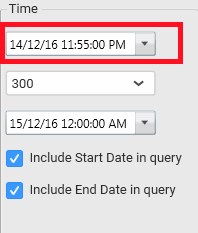
You can set the time interval here
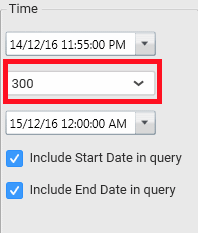
You can finally set the date end here
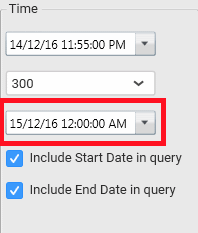
Note
By default, the start date and end date parameter are not included in the query.
If you want to include them you can select the include start date in query or/and include end date in query option.
Note
If you select both, the interval option will be ignore
Retrieval mode
In the Retrieval mode area you can set the retrieval mode and the query row limit settings, you can configure the cyclic attribute as well.
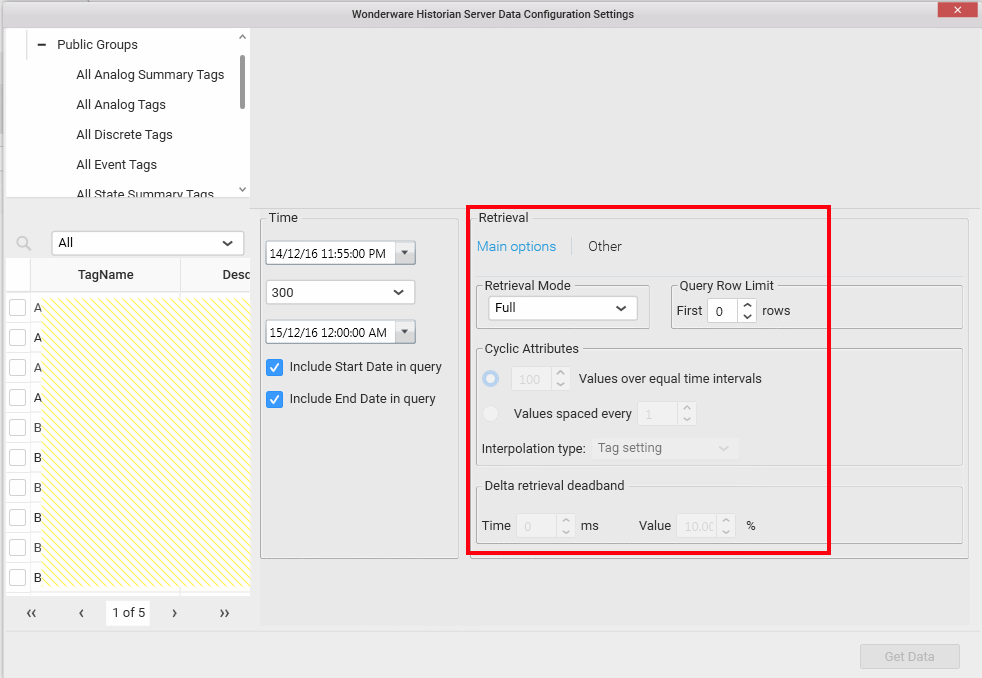
To display the other retrieval options click on the Other button like below
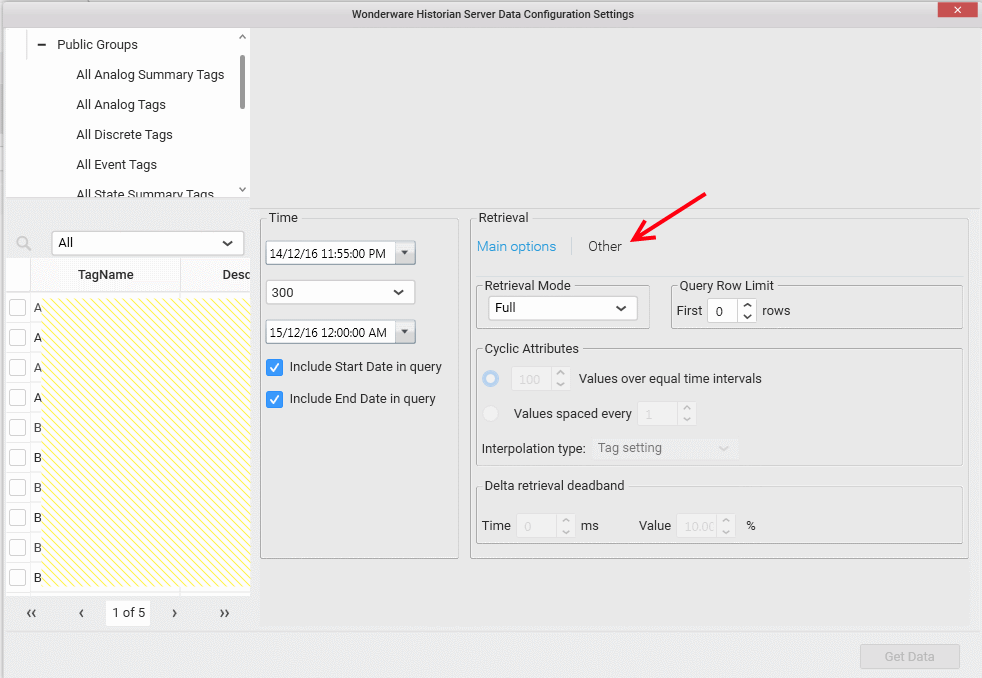
The other option display screen appears like below
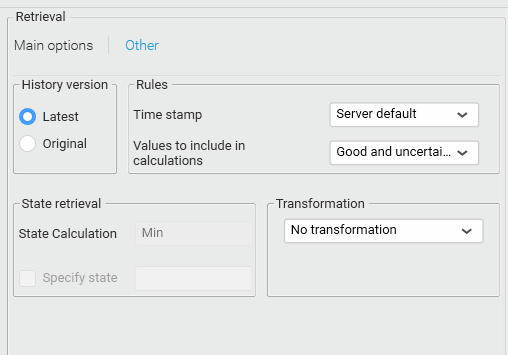
Note
The Phantom Cycle : Do not include boundary values feature is currently not supported
Now, when you click Get Data, you will get into the data design view window.
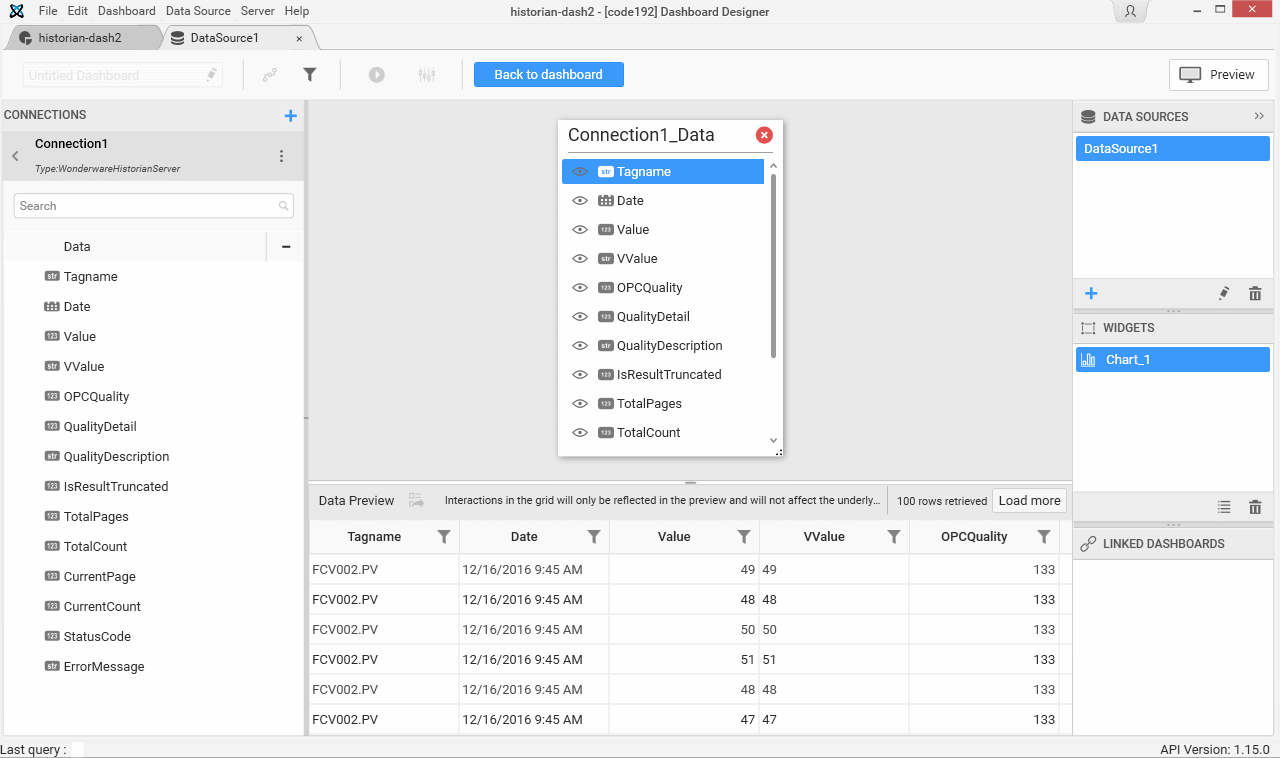
Tell me why
WEB API rows Limitation
Note
In order to limit performance issues for huge Historian queries, a limit of 10000 results is set on the API.
When a Historian query returns more than 10000 results, the API only returns the first 10000. To indicate that data is truncated, the field IsResultTruncated is set to 1 like below
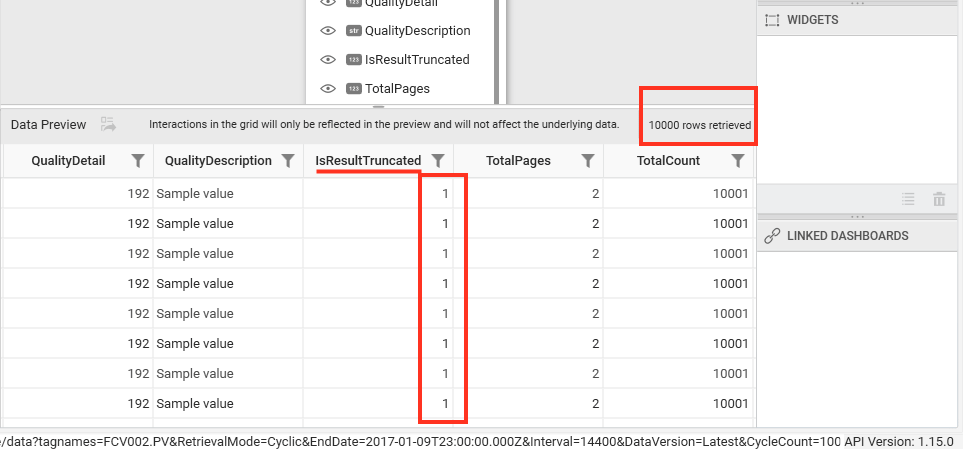
We can see here the rows retrieved field value is equal to 10000 which is the web api limit, and the IsResultTruncated field value is equal to 1.(value equals to 0 when not truncated)