Application Startup
Introduction
This topic describes how to configure code192 Alpana Server.
After installation, and until the Alpana Server is configured, the startup webpage will appear in your default browser help you configure storage options and to register a new user.
Buffer Settings Manager
In addition, the Buffer Settings Manager program will open and let you configure the Buffer database for Alpana Server.
For more information on this step, please see Utilities : Buffer Settings Manager
Storage Options
Alpana Server stores the user management data in the following SQL database as you select in the first screen.
SQL Server
Can connect to the existing SQL Server instance with the below options.
- Create a new code192 Alpana Server database.
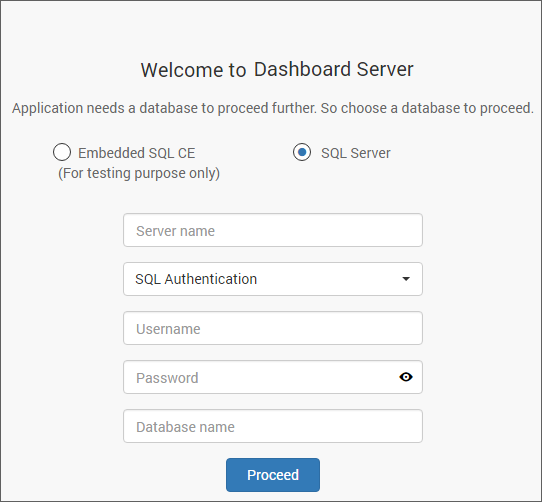
- Use an existing database for code192 Alpana Server.
- Choose one of the database from
Select a Databasedrop down for creating Alpana Server tables in that database. - In order to avoid table name conflicts, we have added a prefix
ALP_by default. It can also be changed. If the prefix is empty, the default prefixALP_will be added.
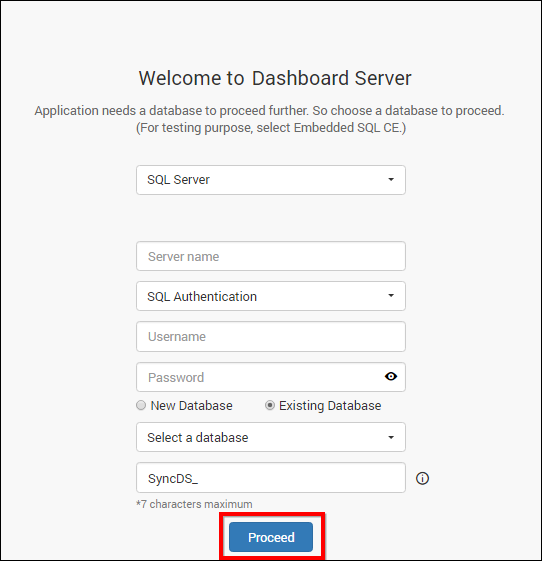
Note
The credentials that is given to connect to the SQL Server instance must have permissions to
- Create Database
- Create Table
- Insert
- Update Table
- Alter Table
- Select
- Drop Table
- Drop Database
Storage System
Alpana Server stores the published Dashboards, Widgets and Data Sources in the following location on the file system :
C:\code192\Alpana Server\Server.Web\App_Data\Resources\
File Storage
The default system will be File Storage, in this Alpana Server stores the published Dashboards, Widgets and Data Sources in the following location on the file system :
C:\code192\Alpana Server\Server.Web\App_Data\Resources\
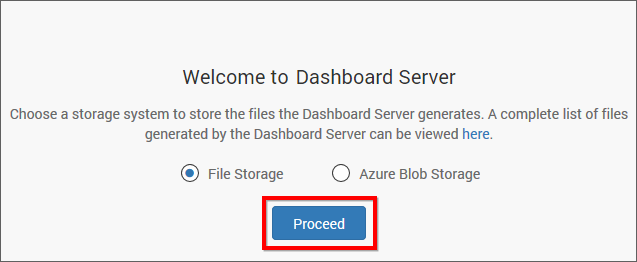
Blob Storage
Note
This feature is not supported at the moment.
When Alpana Server is ready to store its resources in the Azure blob storage location, this menu will allow its setup.
New User - System Administrator
New user should be created to access Alpana Server with the details mentioned in the below image.
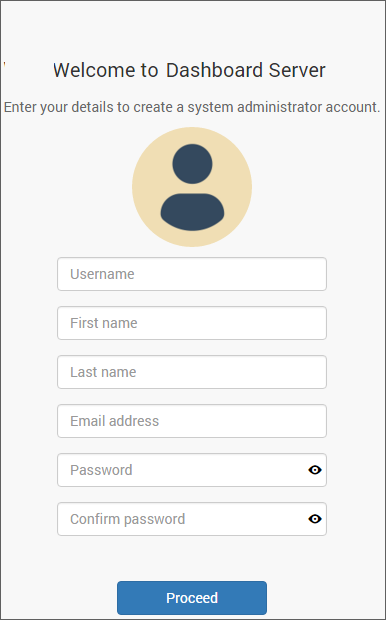
While creating this new user account, a new group System Administrator is also created.
System Administrator group will have permission to do the below by default
- Create Dashboards
- Create Data Sources
- Create Schedules
- Create Users
- Create Groups
- Manage Permissions for users and groups
The new user account created will be assigned to this group by default.