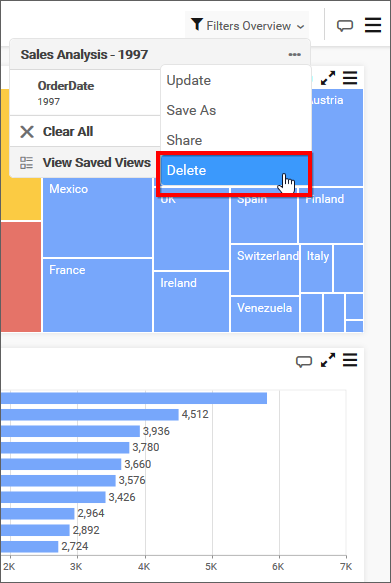Manage Dashboards Views
This section explains on how to open, add, update, share, delete Dashboard views in the Code 192 Dashboard Server.
Dashboard Views that are accessible by the user depending on the user’s permission is displayed in the Dashboards page.
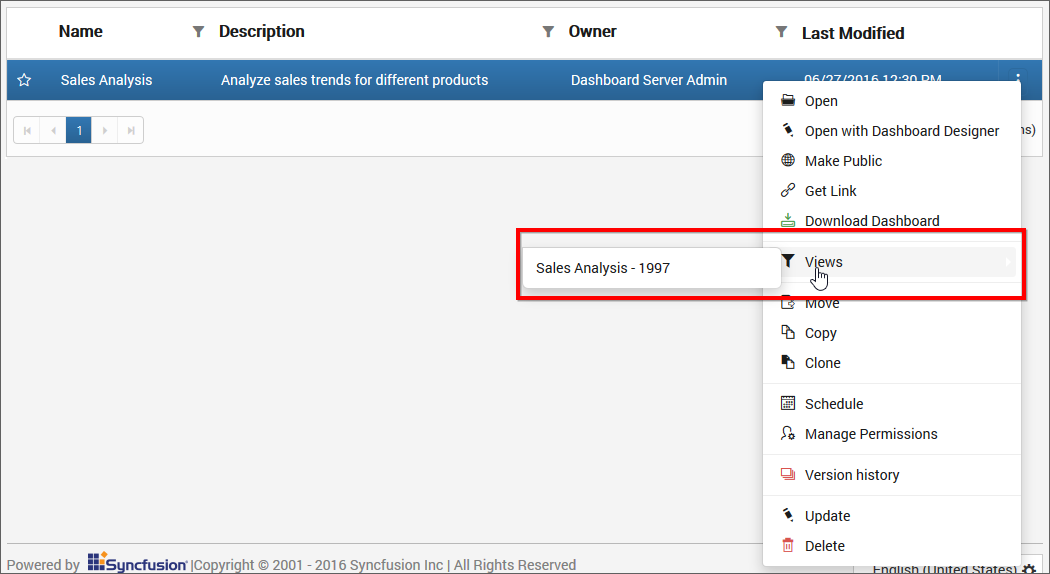
Open Dashboard Views
Dashboard Views are opened in our embedded Dashboard Viewer itself as Dashboards.
Add Dashboard Views
- If the user has
Read Specific Dashboardspermission, then the user can create Dashboard Views in any dashboard. - The created Dashboard Views cannot be updated/deleted by other users.
- The owner of the Dashboard View only has share permission on the Dashboard View.
- The shared Dashboard Views can be modified and saved as another view as the users cannot modify the actual ones.
Steps to add a Dashboard View
-
Apply some Filters in the Dashboard.
Filters applied in the Dashboards are summarized in the Filter Overview section under
Applied Filters. To save the filters, click onSaveicon, a popup is opened to type the name for the Dashboard View and submit it.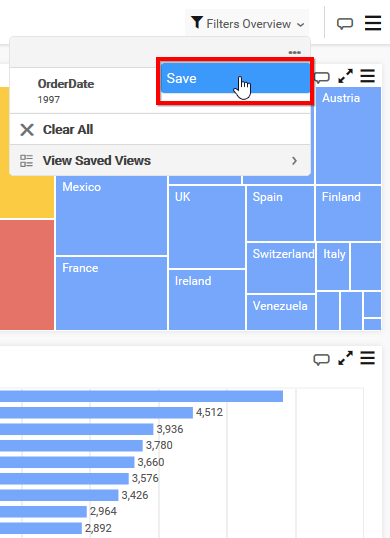
Now the textbox appeared at top of the drop down, fill the View name and Click on the Tick as shown in the below figure.
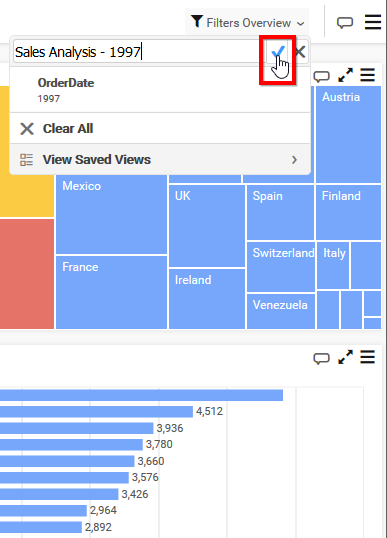
-
Saved Dashboard Views are shown in Dashboard Views panel under
Views.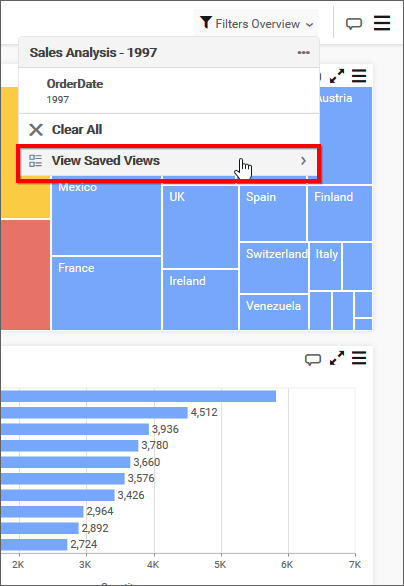
Note
Read Write Deletepermission for thatSpecific Dashboard Viewwill be added for the user who created the Dashboard View.
Share Dashboard Views
Dashboard Views can be shared to any users within Alpana Server.
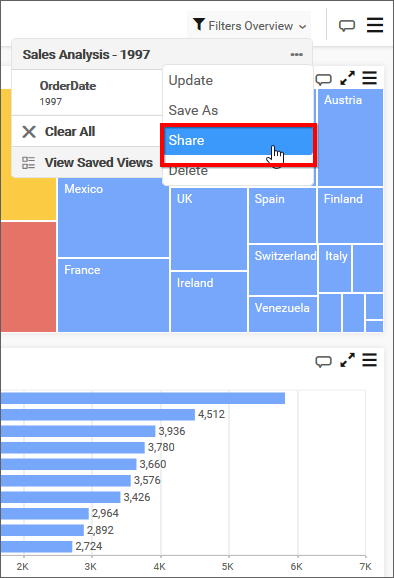
Choose the users and groups from the dropdown and click on Share button to share to the selected users and groups.
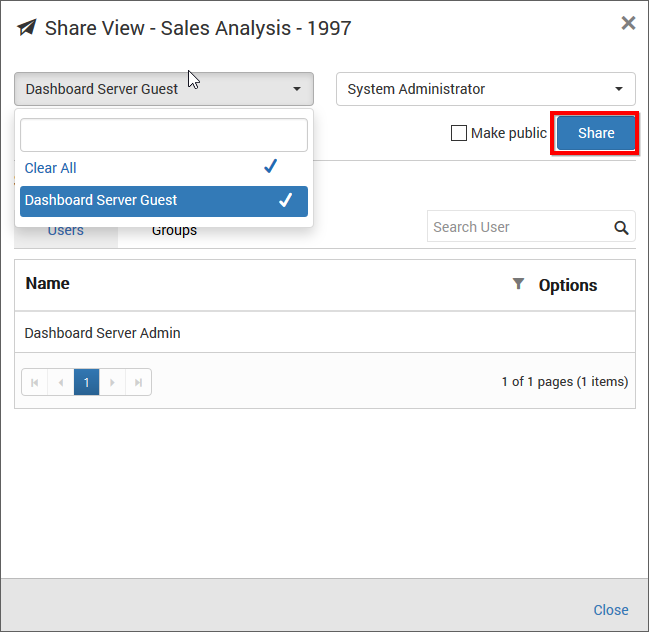
Make Public
Dashboard View can be public if the owner of the View marked the dashboard view as Public as below.