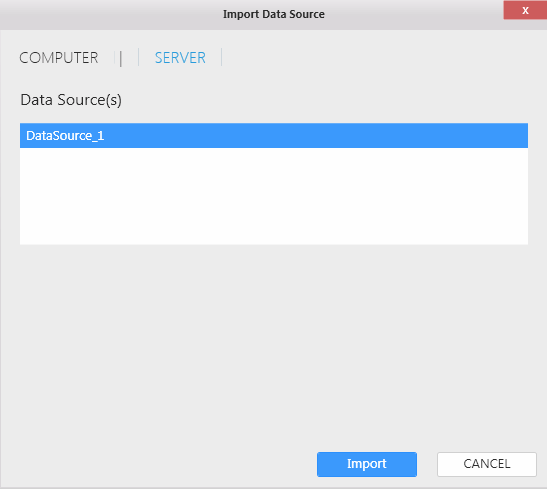Using an existing data source
Locate the DATA SOURCES container shown below.
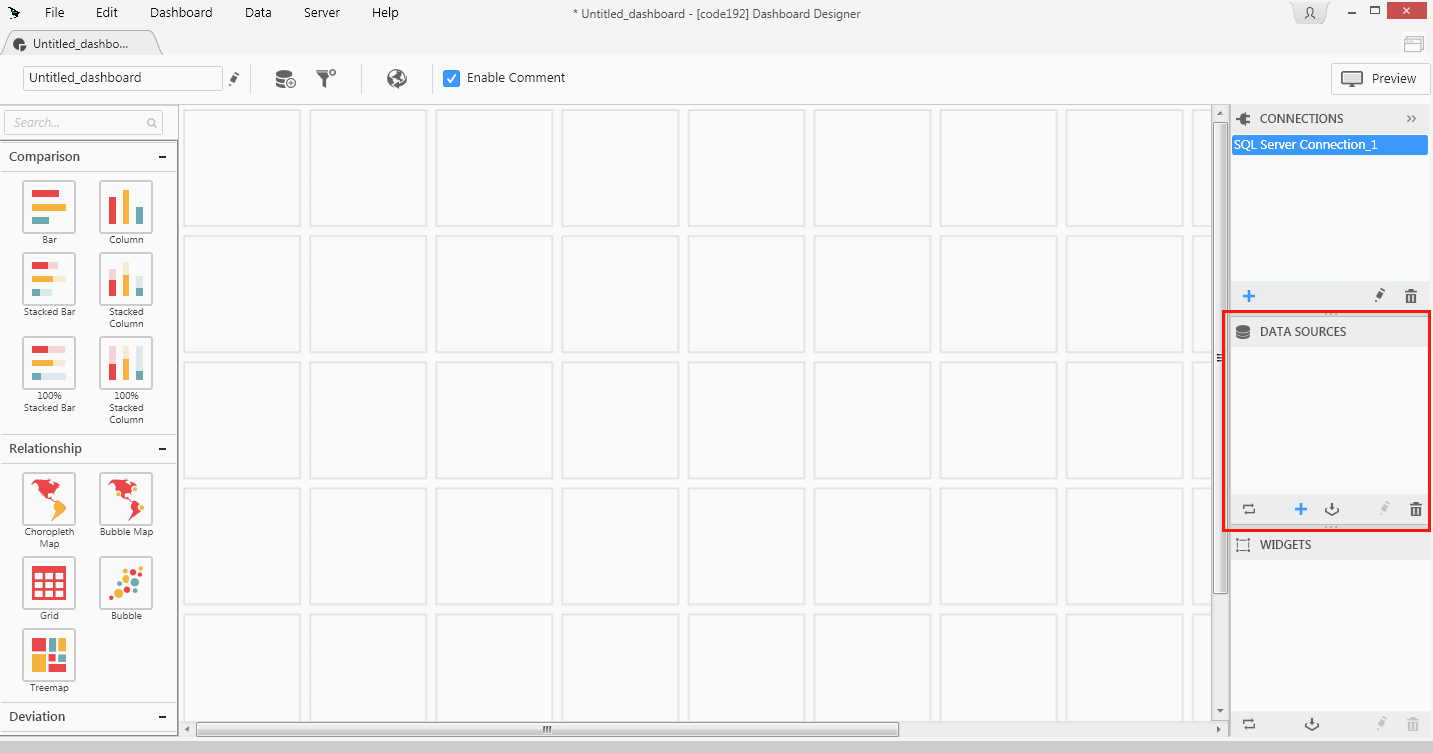
Click the Import Data Source Button shown below.
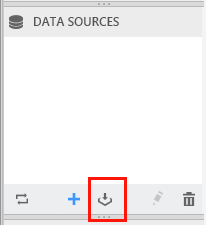
Now the Import Data Source dialog opens like below.
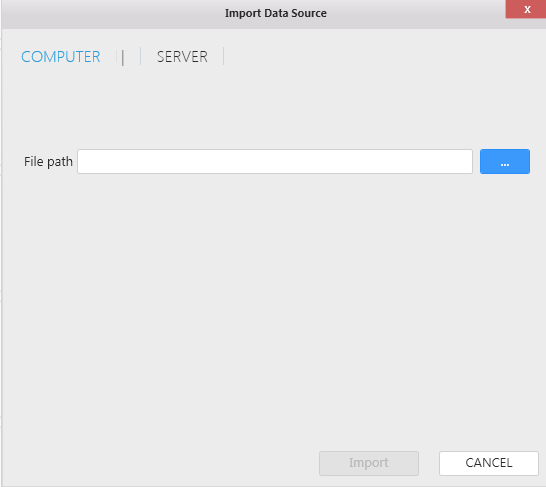
From here, you can choose to import from local computer Data Source or Server Data Source
Local Computer Data Source
To import from local computer, browse to the path of your data source file and select it. Here, you can import data sources from SYDS formatted files.
Note
The imported data source will have its original name displayed here, unless it doesn’t match the one in the current dashboard. If matches, it will get renamed on import like above.
Server Data Source
To Import a published Data Source from server, click the Server Tab shown below.
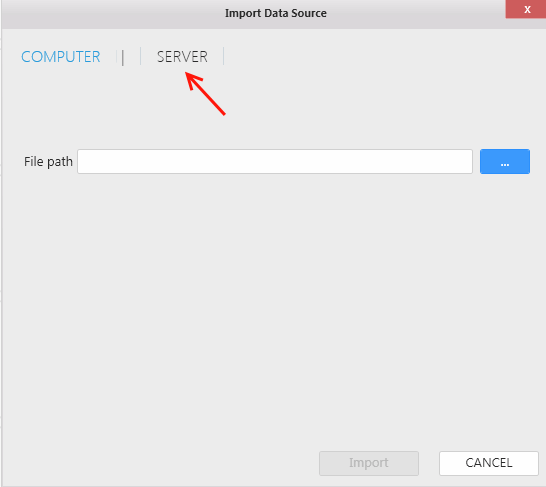
Note
The Server tab appears only after be connected to Alpana Dashboard Server. Find more infomartion about how to connect to a server here
If any data source were published to server, you can find it here, select the Data Source and click Import.