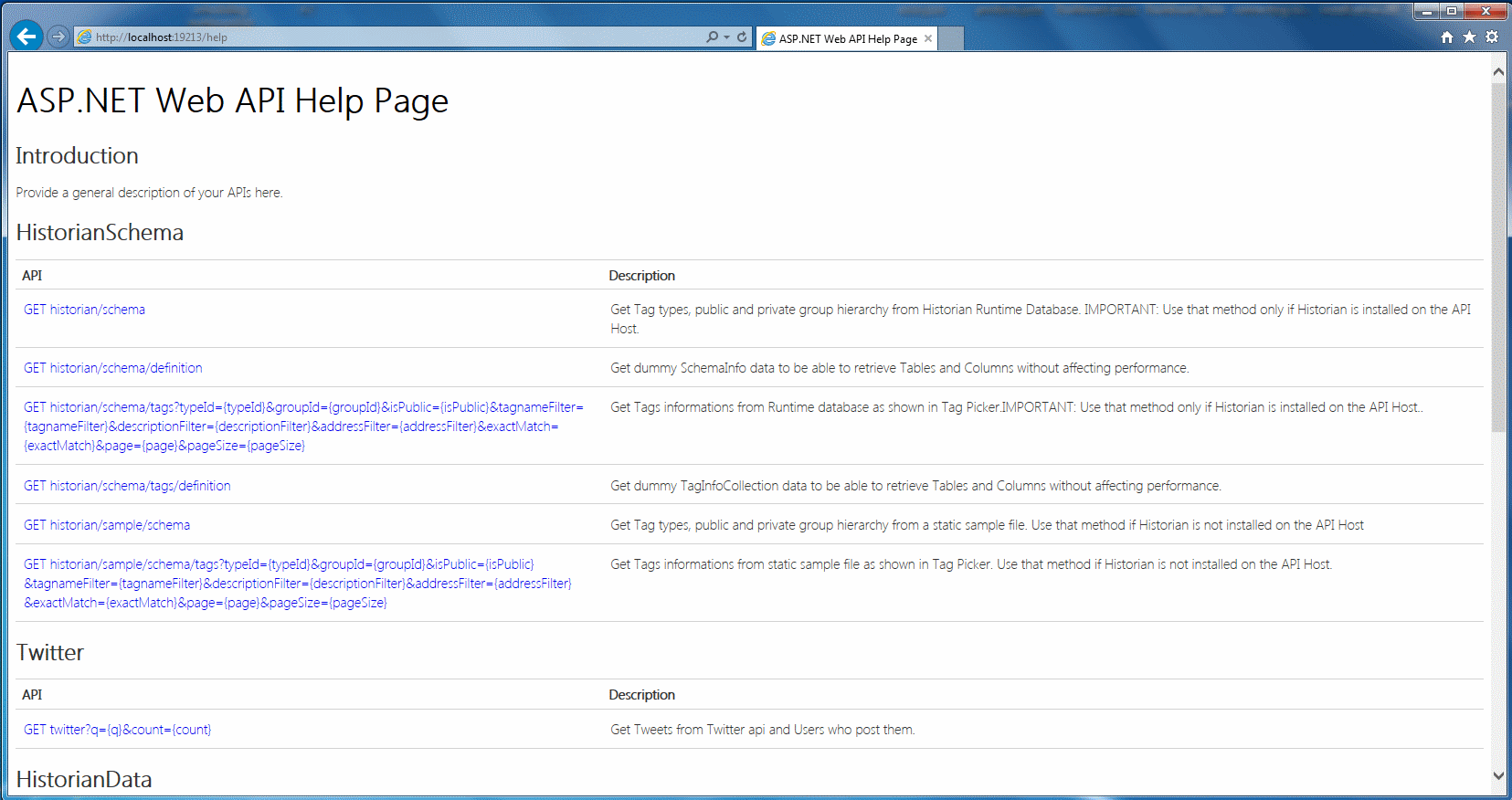Installing Historian WEB API
Introduction
The Historian Web Service is a RESTFull Web API hosted on a Window Service. The service is installed
and launched using code192.historian.webapi.msi file.
Important
The
Web APIneeds to be installed on the same host as theHistorian Server.
Note
Clients communicate Historian queries to the
Web APIthrough port19213.
Prerequisites
Wonderware Historian Server 2014 R2 is required.
.Net Framework 4.6 is required to be able to run the service.
The Framework can be downloaded here
Important
The Web API needs to open port 19213 to communicate with clients.
To allow connectivity with the Historian Connector, please make sure that the port is accessible to the Dashboard Platform and not blocked by a firewall.
Installing Service
Double-click on code192.WebApi.Setup.msi file and click Next
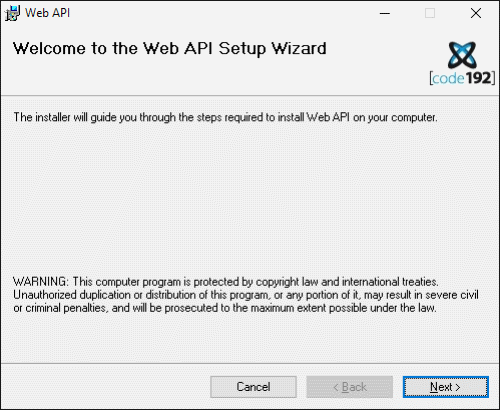
You can select installation folder then click Next
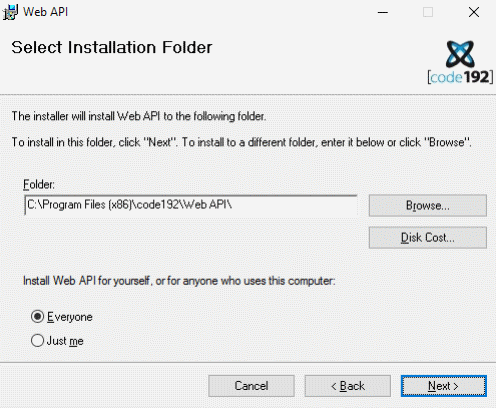
Click Next
The files are installed and the service is launched
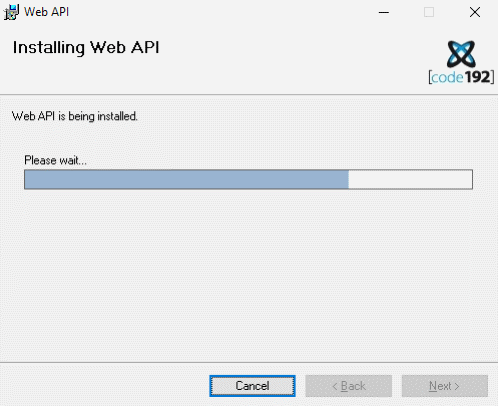
Click Close
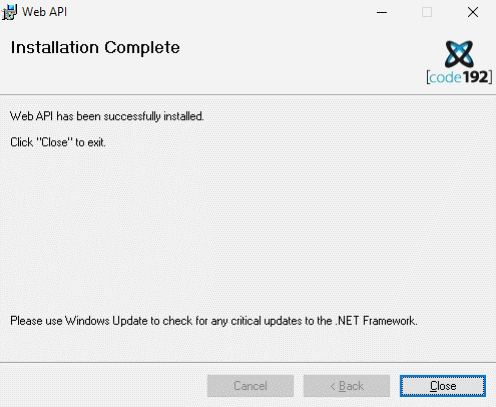
Important
The Web API is installed by default to run from a local system account. However, this account may not have the rights for Historian. In the Designer, you will get a message like "There was an error in fetching data from the server".
You can change this by using the following procedure :
Run services.msc
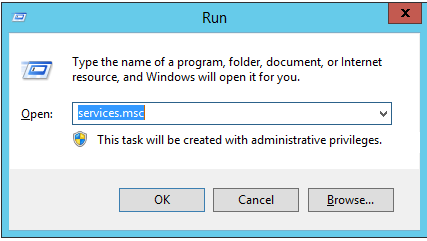
In services.msc, edit the properties of “Code192 Web API”
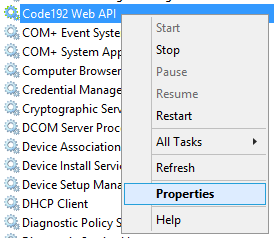
In the “Log On” tab
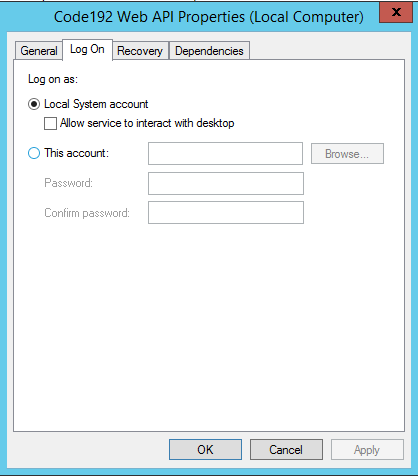
select a user and password who has credentials to the Historian
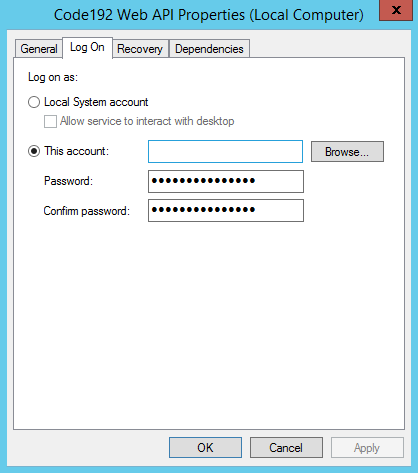
Browsing API Documentation
Browsing http://localhost:19213/help should display the API documentation page.