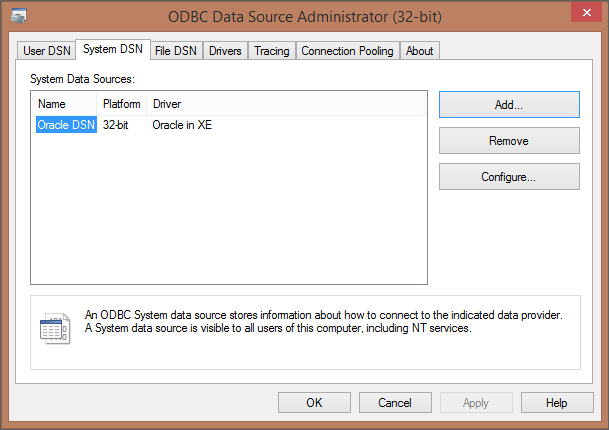How to Create DSN for Oracle
This section explains on how to create DSN for Oracle.
An ODBC Data Source Name (DSN) stores information for establishing a connection to a database on a remote database server. A system DSN provides access to multiple users, rather than only the user who created it.
Steps to create DSN for Oracle
Open ODBC Data Source Administration Tool
Open Control Panel and select System and Security.
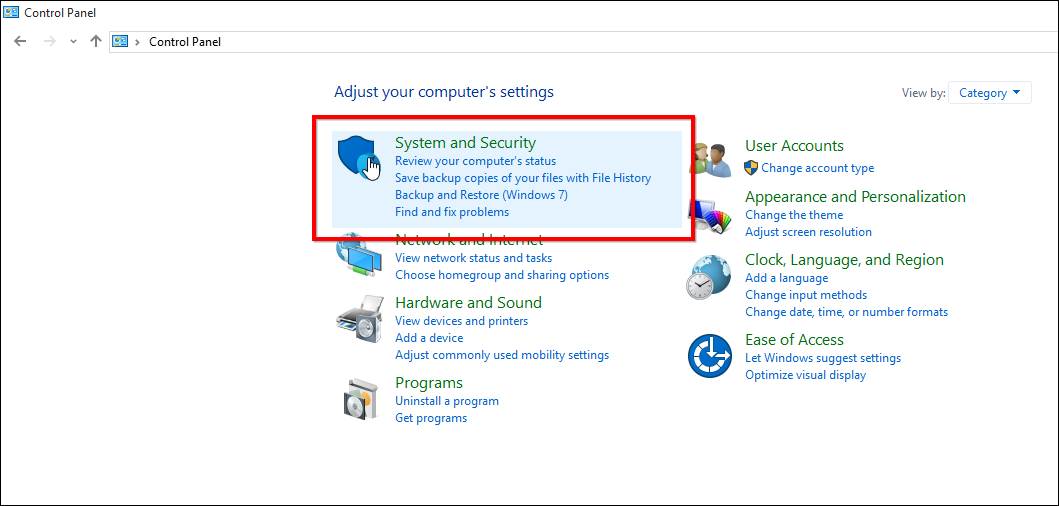
Select Administrative Tools from the list of options.
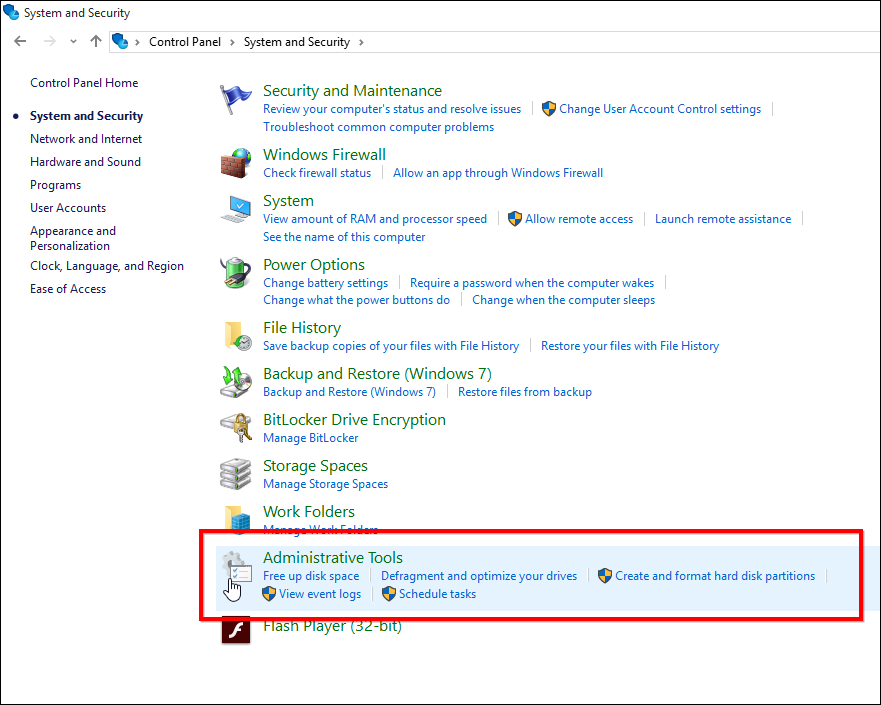
Select ODBC Data Sources (32-bit) from the list of options.
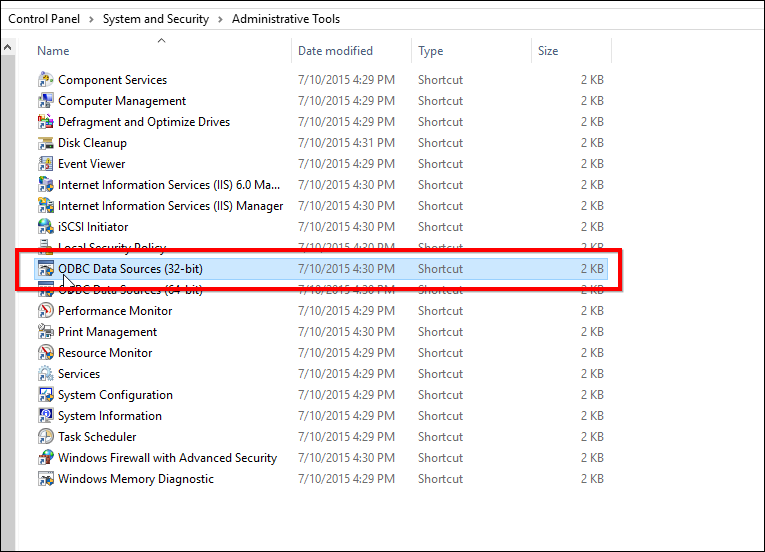
Create DSN with Oracle ODBC Driver
In the ODBC Datasource Administration (32-bit) Tool navigate to System and click on Add to add a new DSN.
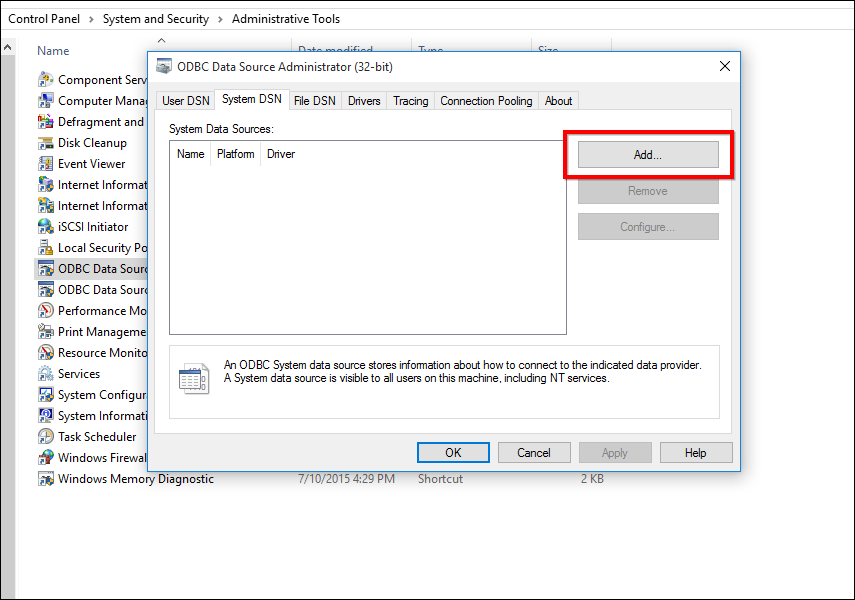
Select the Oracle Driver from the list of drivers and then click on Finish.
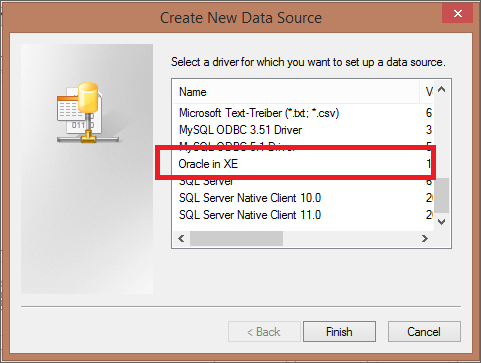
Click Finish. An ODBC driver setup window opens. Fill the requested details in the tool.
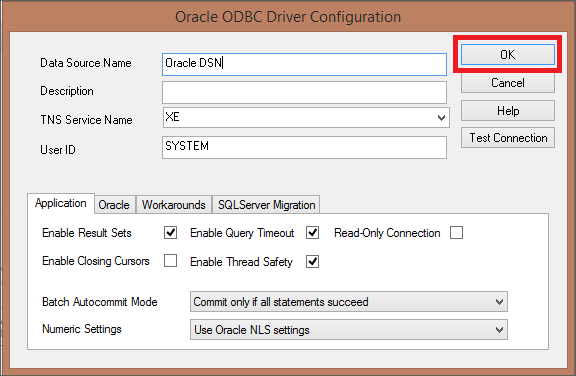
- Data Source Name – Type a name to display in the DSN field on the Dashboard Server application for the Oracle database type.
- Description – Description of the DSN(Optional)
- TNS Service name – Select the TNS Service Name for the database your workspace repositories will be stored in. If no choices are shown, or if you are unsure which name to select, contact your DBA.
- User ID – Enter the database User ID.
Note
While initializing application, the Username and Password given in the start up page will overwrite the Username and Password of the DSN.
The created DSN will be listed in the ODBC Data Source Administration (32-bit) tool.