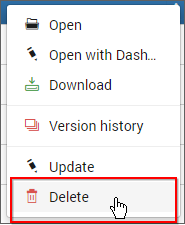Manage Widgets
This section explains on how to open, add, update, share, download, delete Widgets and also on how to view version history for Widgets in the Code 192 Dashboard Server.
Widgets that are accessible by the user depending on the user’s permission is displayed in the Widgets page.
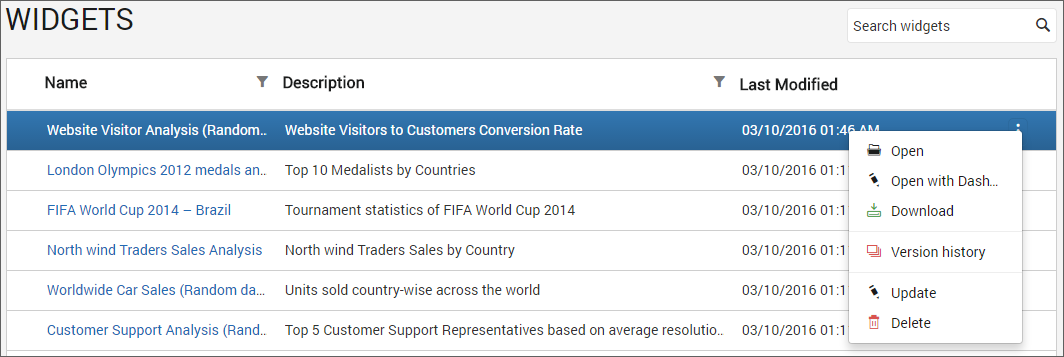
Open Widget
Widgets are opened in our embedded Dashboard Viewer.
Add Widgets
- Widgets can be created only if the user has
Create All Widgetspermission. - Widgets can be designed in the Dashboard Designer and then added in the Dashboard Server. For client users, Dashboard Designer can be downloaded from the Dashboard Server.
Steps to add a Widget
-
Click on the
Createbutton in the menu and selectWidgetsto add a Widget.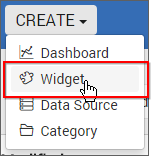
-
Fill in the name and description of the Widget and upload the Widget file(
.sydw) in the Add Widget dialog box.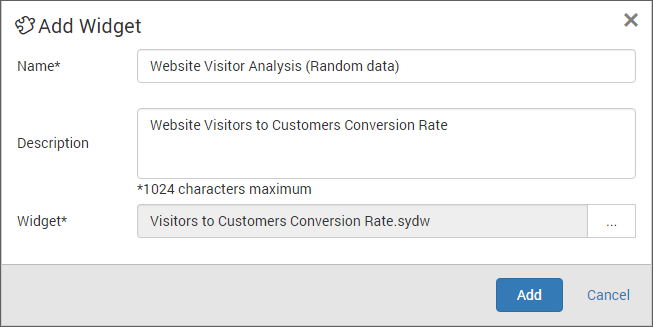
-
After filling the form, the Widget can be saved to be added in the Dashboard server.
Note
Read Write Deletepermission for thatSpecific Widgetwill be added for the user who created the Widget.
Update Widgets
Name, description and the Widget file(.sydw) can be changed for the Widget in the update Widget dialog box.
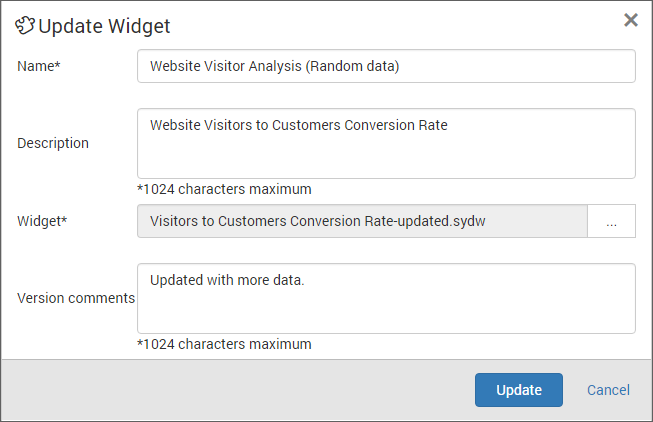
Share Widgets
This section explains on how to share widgets with the other users in the Dashboard Server.
Steps to share a Widget
-
Click the
Actionsbutton in the Widgets grid context menu and selectManage Permissionsoption.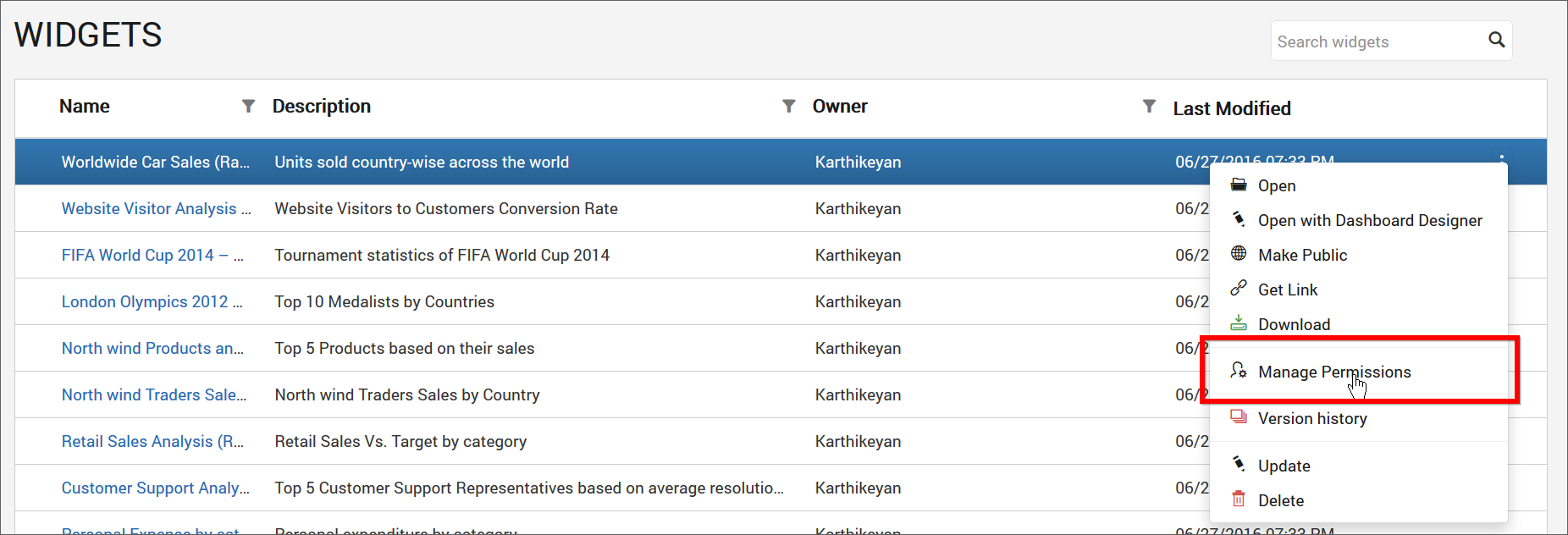
-
Select the permission access from the
Select Accessdropdown and select the users or groups to share the widget.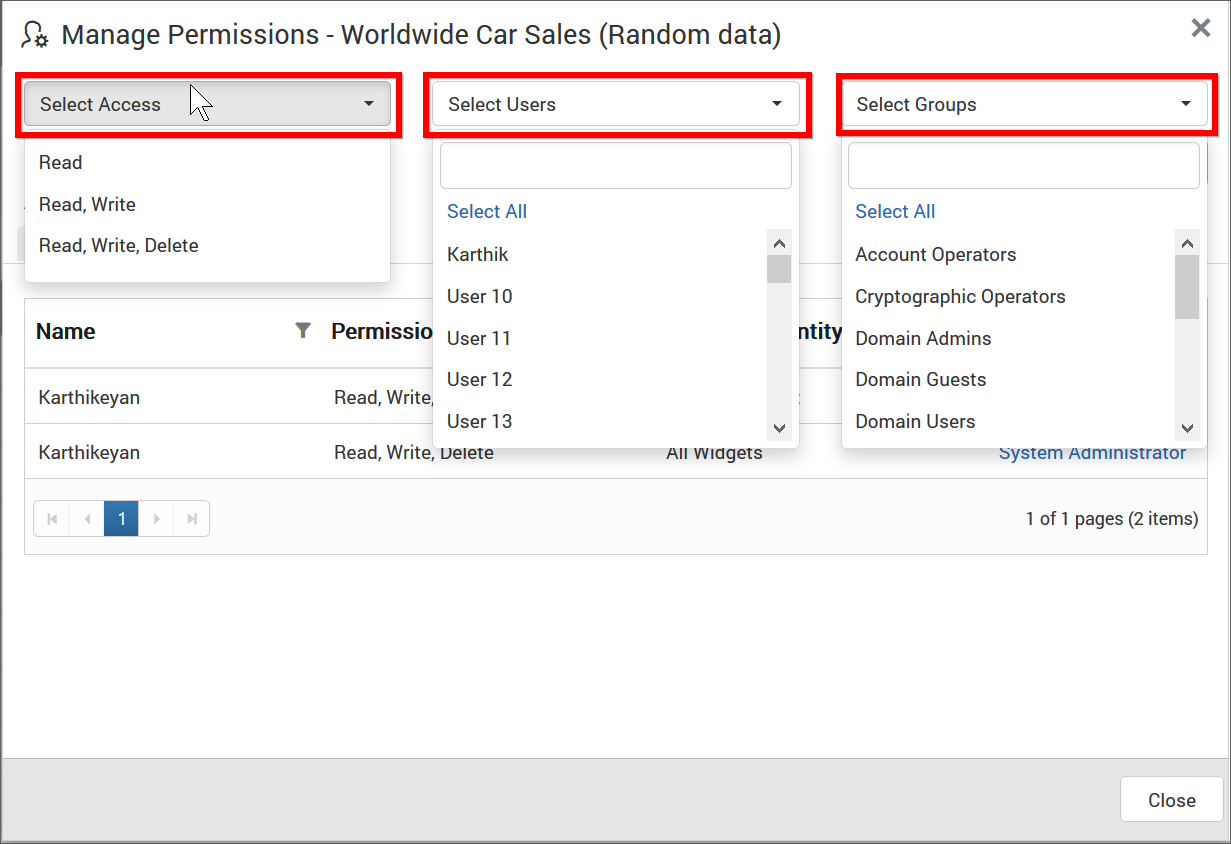
-
After selecting the access and users or groups, click on the
Add Permissionbutton.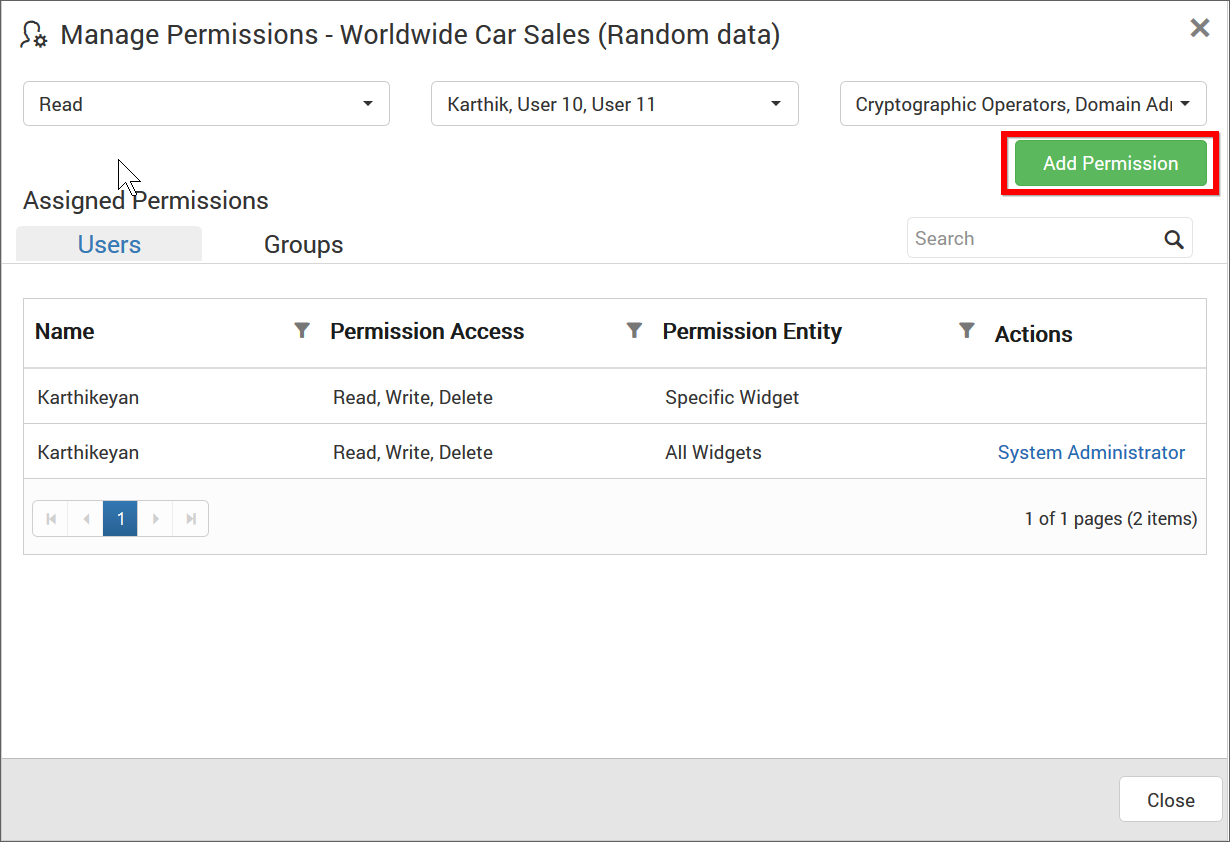
Note
Only the user who created the widget can share the widget with other Dashboard Server users.
View Permission
If the user is not an owner of the widget, user can view the assigned permissions of the widget by clicking the View Permissions option in the Widgets grid context menu.
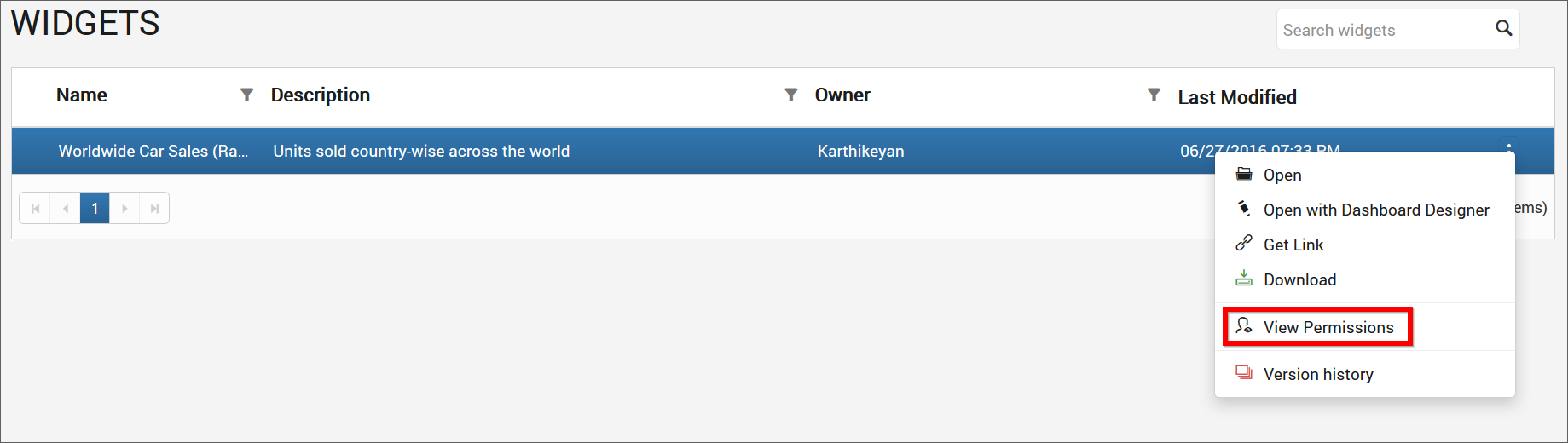
The permission availed to the users can be viewed in the Users tab.
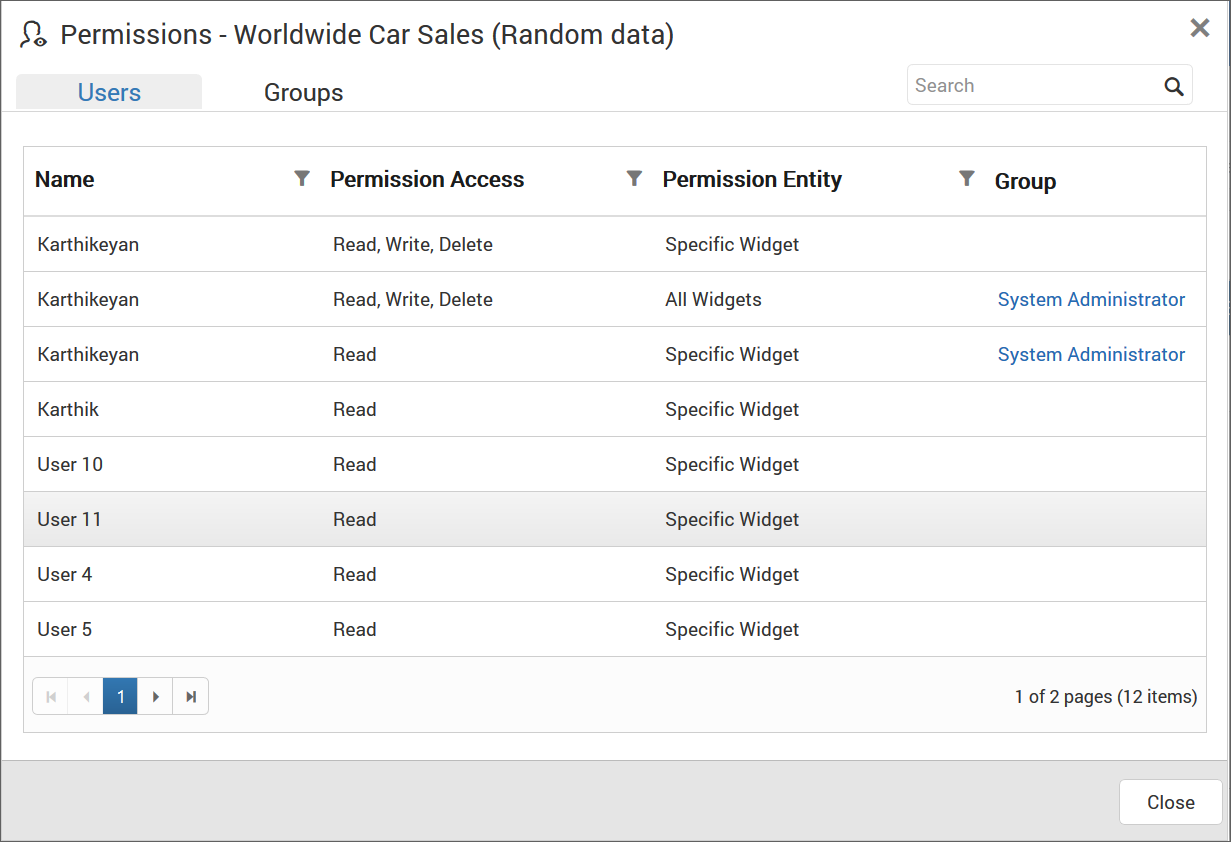
The permission availed to the groups can be viewed in the Groups tab.
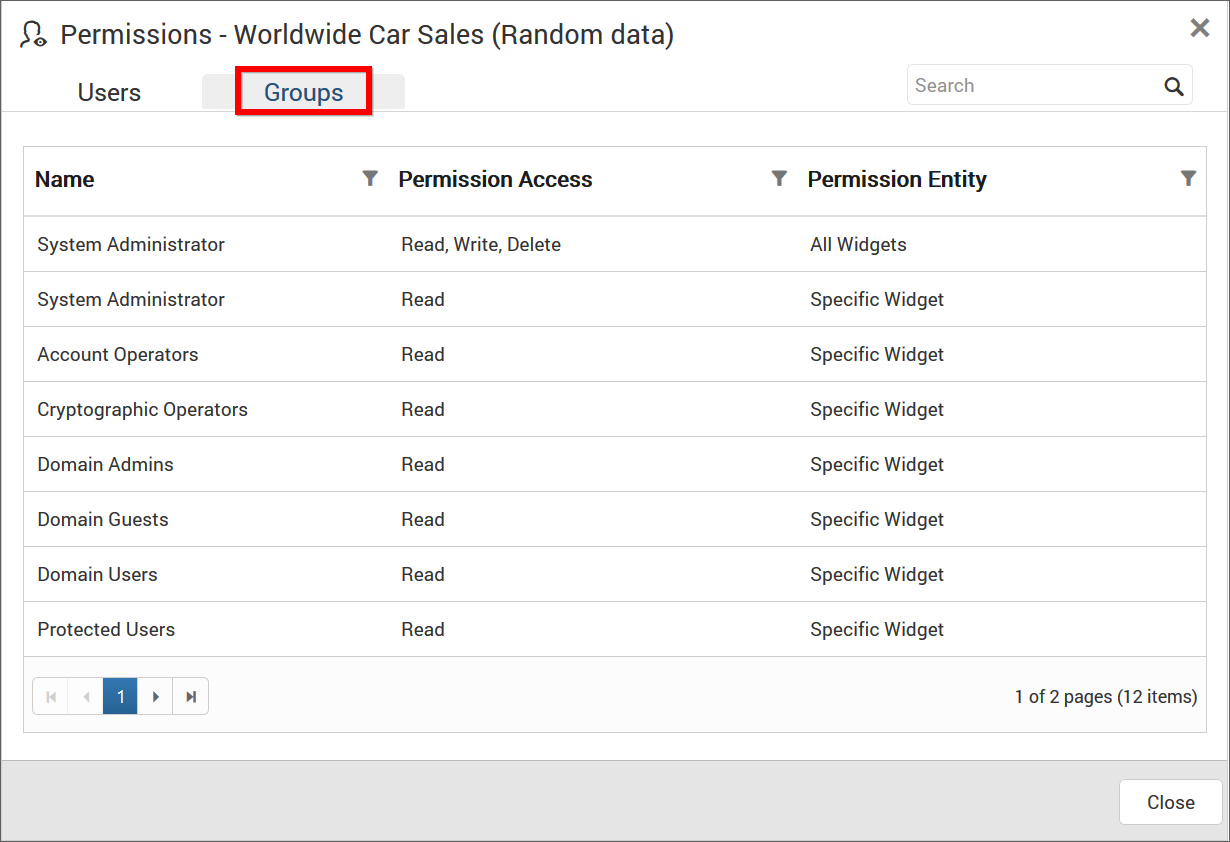
Remove Permission
The user who created the widget can remove the shared widget permissions using the Remove option in the Actions column of the each permissions.
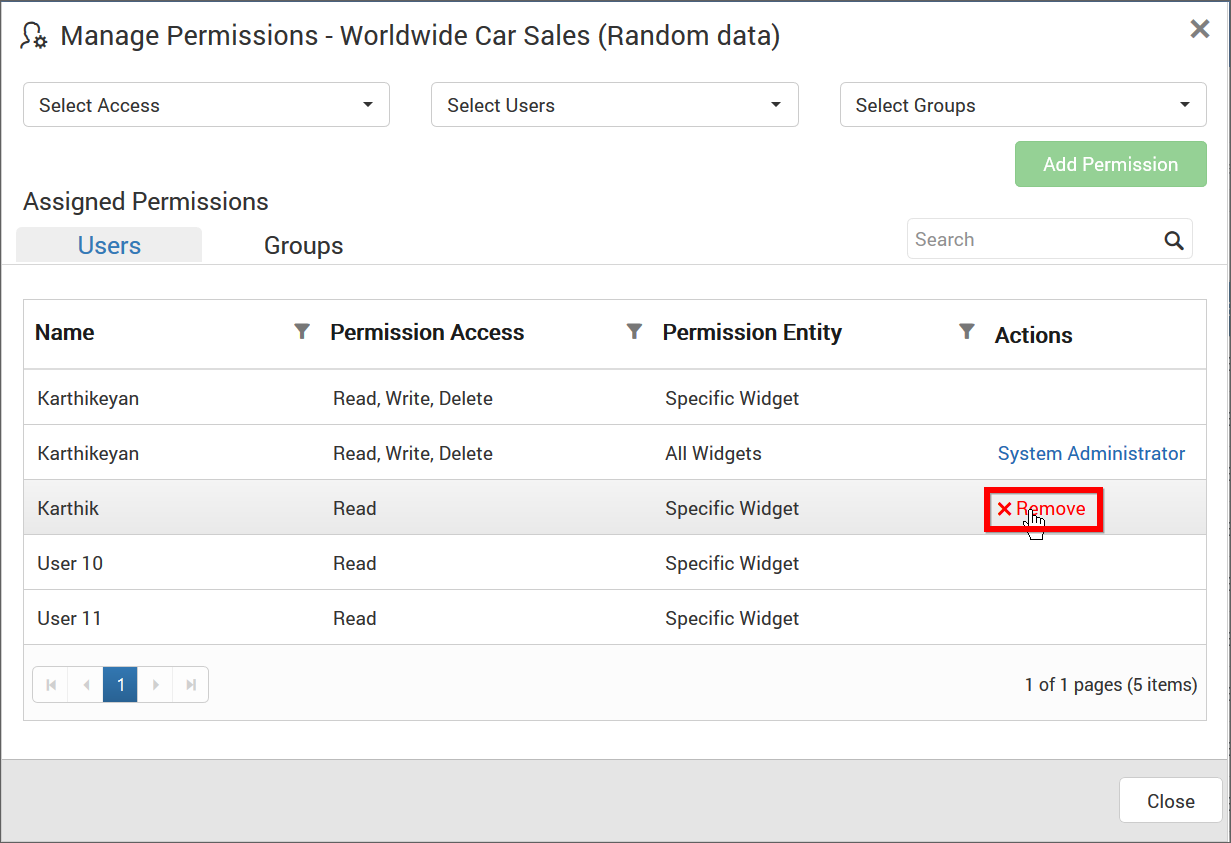
Open with Dashboard Designer
Widgets can be launched directly in the Dashboard Designer from the Dashboard Server.
Click the Actions button in the Widgets grid context menu and select Open with Dashboard Designer to open the Widget in the Dashboard Designer if it is already installed in the client machine.
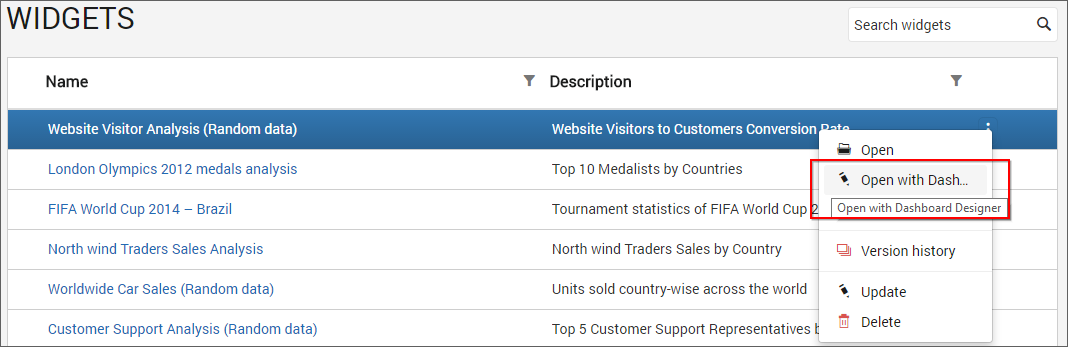
If Dashboard Designer is not already installed in the client machine, then Dashboard Designer will be downloaded in the client machine for the user to install.
Download Widgets
Click the Actions button in the Widgets grid context menu and select Download to download the Widget in .sydw format.
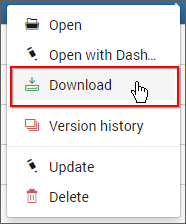
Downloaded Widget can be loaded in our Dashboard Designer.
Version History
Versions and file logs for each Widget are maintained in the dashboard server for every changes in the Widget. Check Version History section under Manage Dashboards for more details.
Delete Widgets
Widgets can also be deleted from the Widget server when they are no longer required.
Click the Actions button in the Widgets grid context menu and select Delete to delete the Widget.