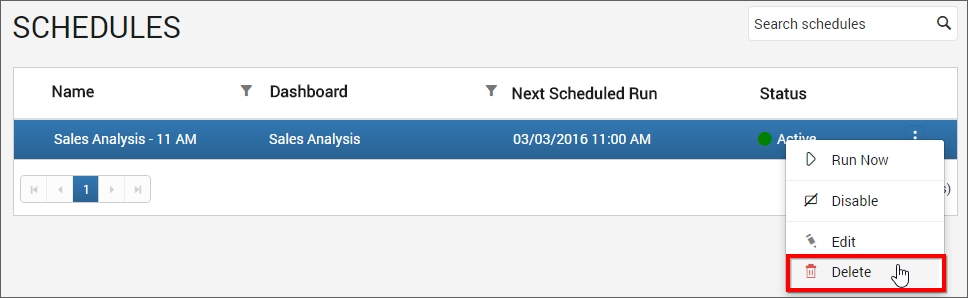Manage Schedules
This section explains on how to add, edit, delete schedules and also on how to run the schedules on demand and enable or disable schedules in the Code 192 Dashboard Server.
Schedules that are accessible by the user depending on the user’s permission will be shown in the schedules’ page.
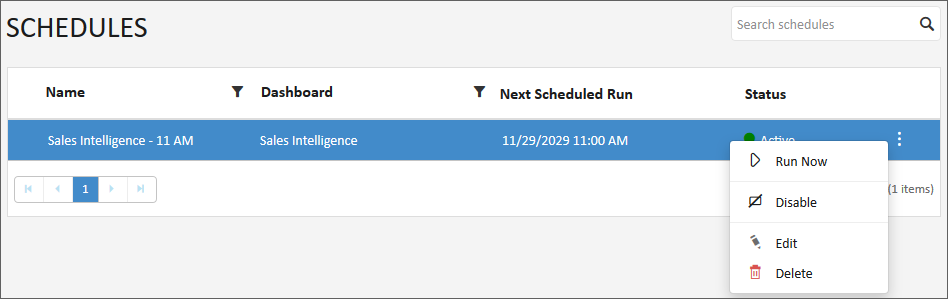
Add Schedules
Schedules are created from the dashboards page. Schedules can only be created if the user has Create All Schedules permission.
Steps to create a schedule
-
Click the
Actionsbutton in the schedules grid context menu and selectScheduleto schedule the corresponding dashboard.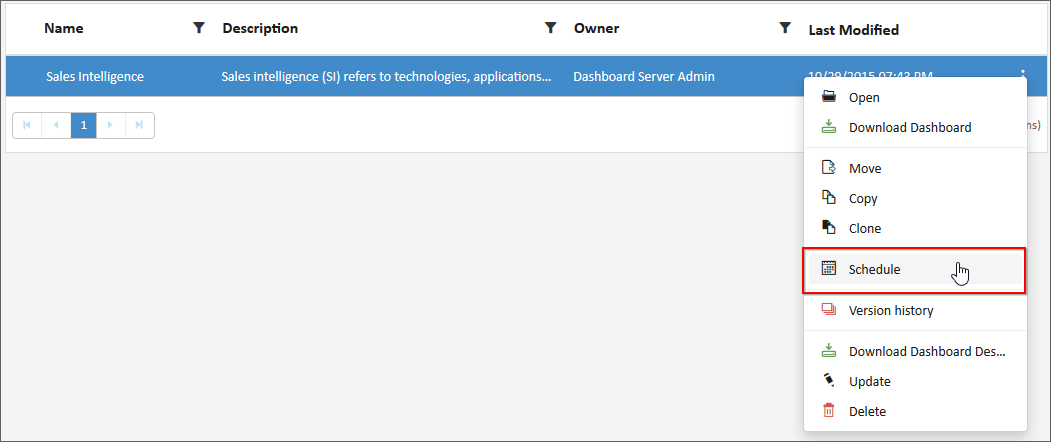
- Select the recurrence type, recurrence, start and end dates, export formats and the users to which the exported dashboards has to be emailed in the
Add Scheduledialog box.- Dashboards can be scheduled daily, weekly, monthly and yearly
- Dashboards can be exported as image
- Application Time Zone will be shown below the date picker. Start time of the schedule will be converted to client Time Zone and shown in the right side for the user’s convenience
- Exported dashboards can be sent to individual users or groups or to external recipients
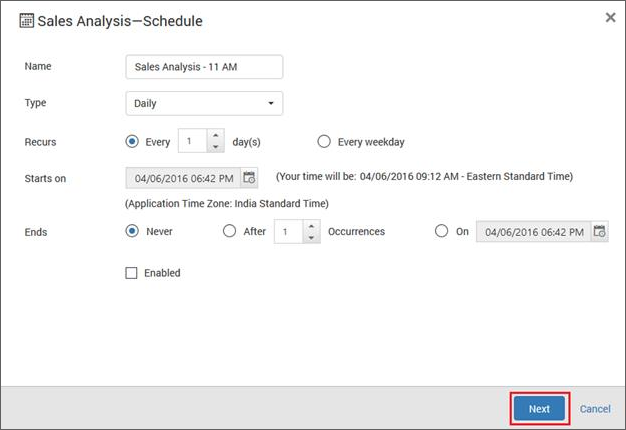
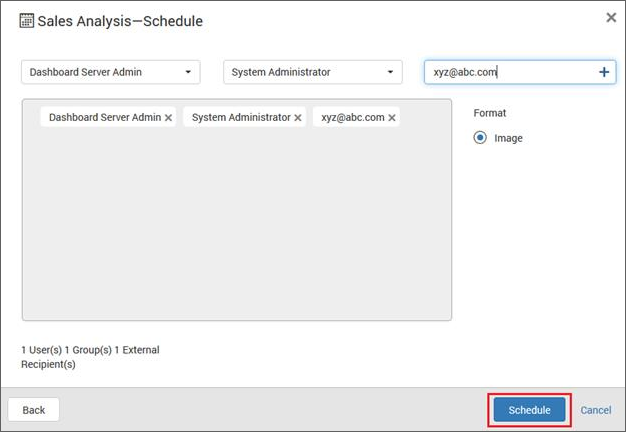
- When clicking on
Schedule, the dashboard will be scheduled in the selected recurrence.
Note
Read Write Deletepermission for thatSpecific Schedulewill be added for the user who created the schedule.
Edit Schedules
Name, recurrence type, recurrence, start and end dates, export format and the recipients can be changed in the Edit Schedule dialog box.
Run Now
Schedules can be made to run on demand by using Run Now option in the schedule grid context menu. Dashboard will be exported in the format specified and sent to the recipients.

Enable or Disable Schedule
Schedules can be disabled at any time which will ignore any next occurrences. When enabled it will get the next occurrence and run accordingly.
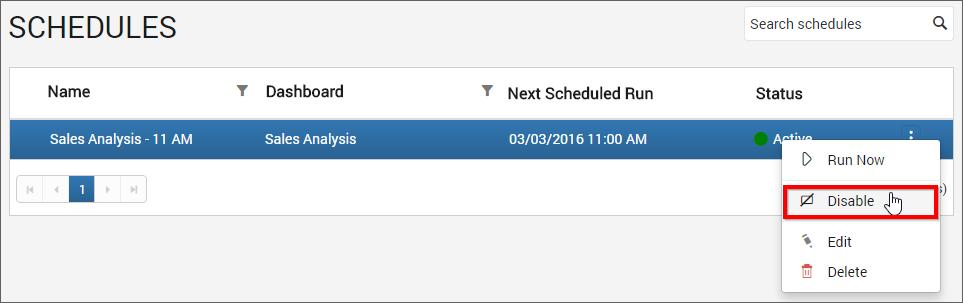
Delete Schedules
Schedules can be deleted from the dashboard server when it is no longer required.
Click the Actions button in the schedules grid context menu and select Delete to delete the schedule.