Exporting Widget to Image
You can export the widget view in the form of image through clicking the Export to Image option in drop down menu at right corner of the title section.
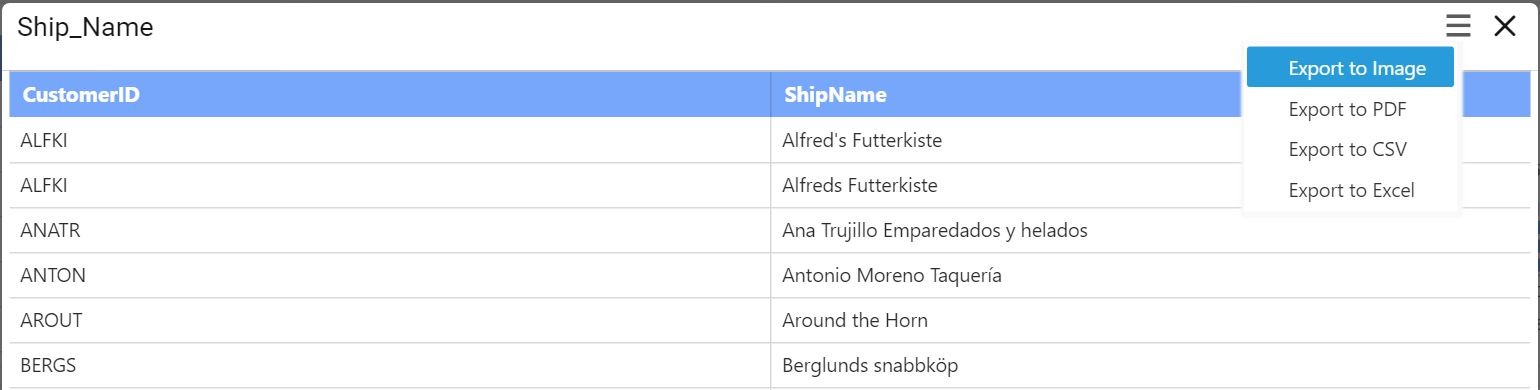
On clicking the Export to Image option, the popup will be shown like below.
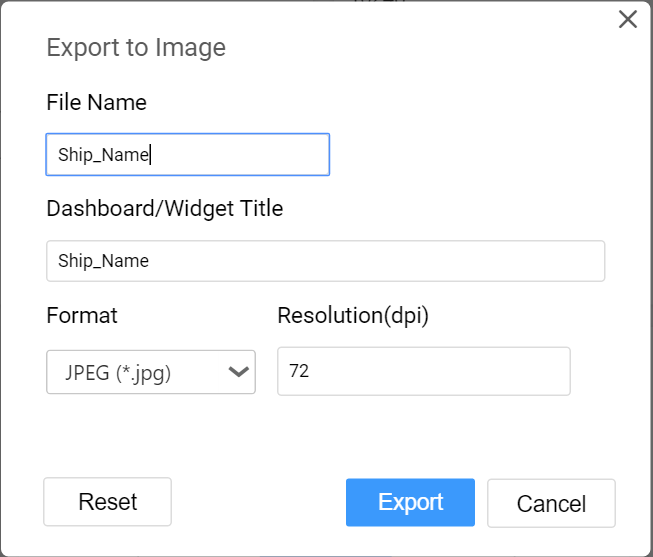
Enter the File Name and Dashboard/Widget Title fields with preferred values replacing default ones.
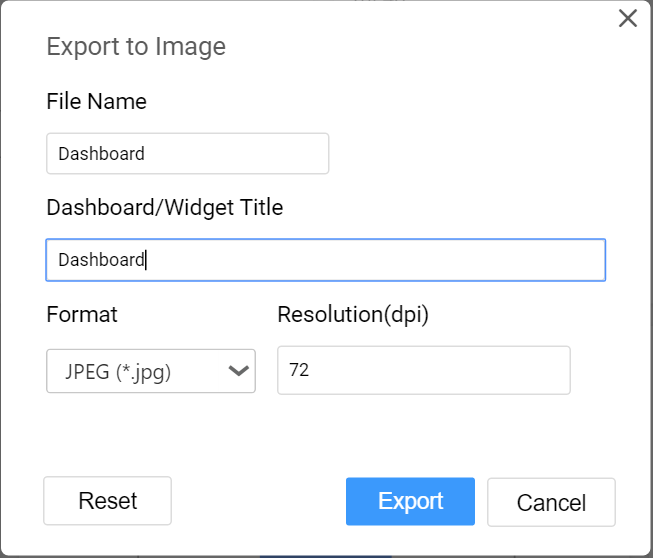
The default and the minimum value for Resolution is 72 (dpi). Maximum value allowed to set is 1790 (dpi).
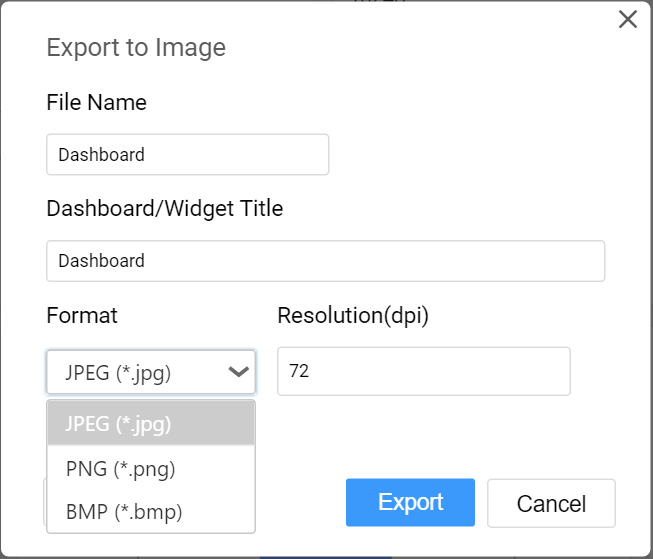
You can choose the Image Format as JPEG (.jpg), PNG (.png) or BMP (*.bmp) file format.
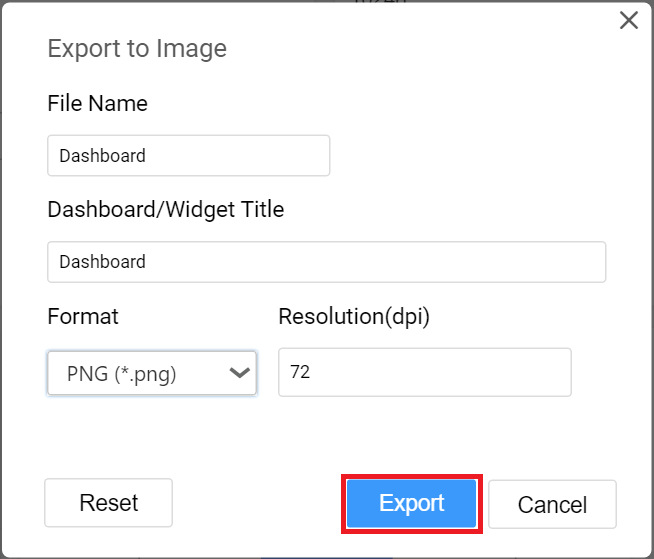
On clicking the Export button, the current view of the widget will get displayed in the chosen image format with applied settings.

On clicking the Reset button, the default values get restored in the popup.
Note
In Windows operating system,
Export to Imagefunctionality is not supported for Safari browser. Only in Mac OS or iOS having Safari browser version 6+ installed, this will be supported.
Exporting Widget to PDF
You can obtain the data showcased in the widget through exporting it as PDF format by clicking the Export to PDF option in the drop down menu at right corner of the title section.
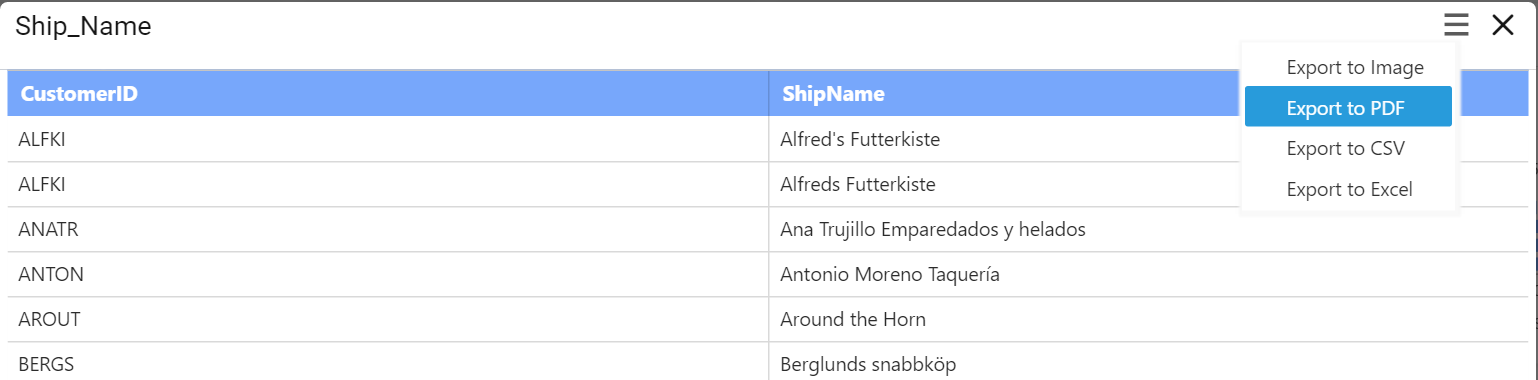
On clicking the Export to PDF option, the popup will be shown like below.
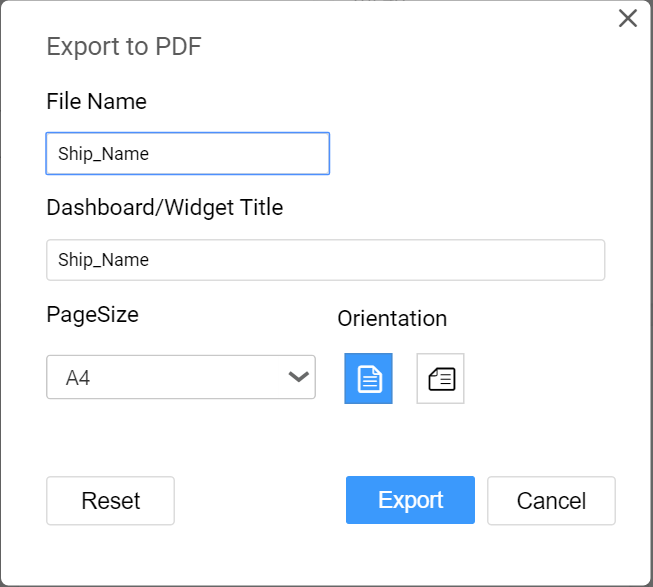
Set the File Name and Dashboard/Widget Title fields with preferred values replacing the default ones.
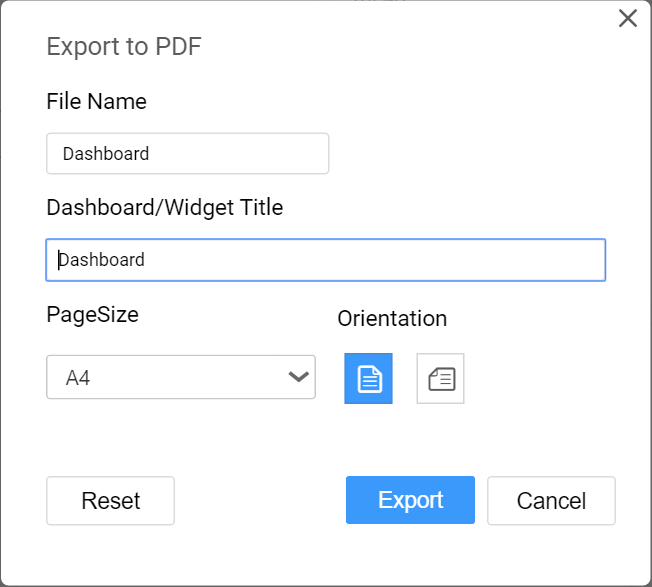
Set the preferred Page Size of the PDF File.
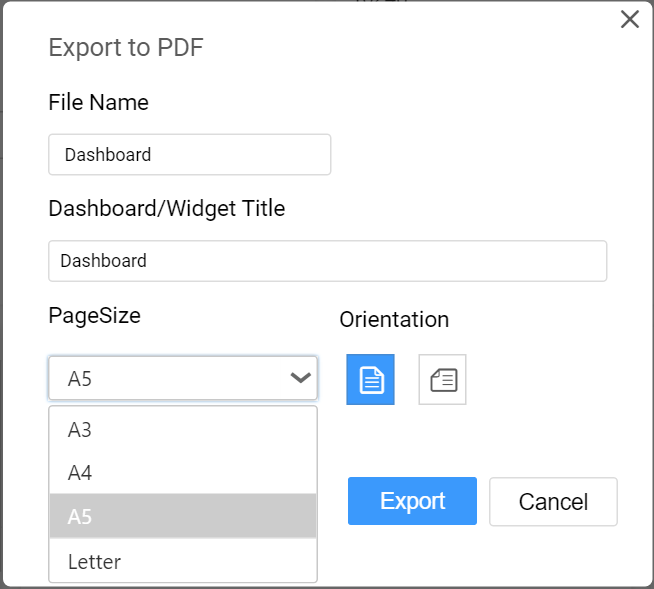
Choose the Orientation of the page as either Portrait or Landscape mode.
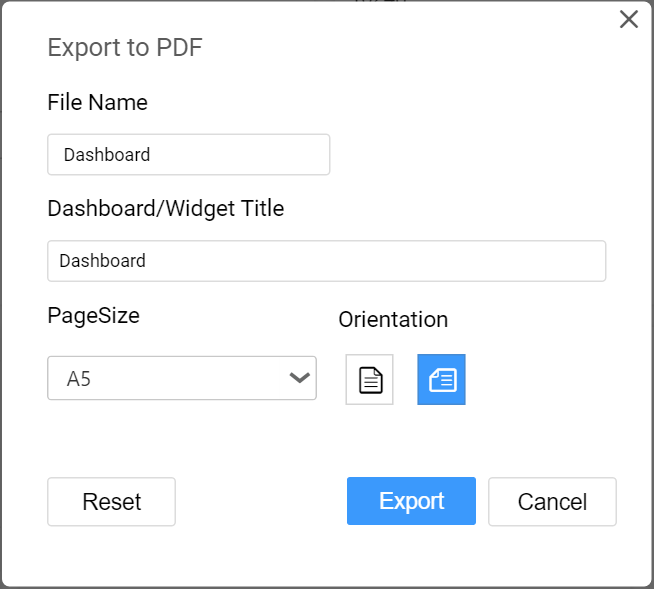
On clicking the Export button, the data in the widget will get displayed in the PDF file format.
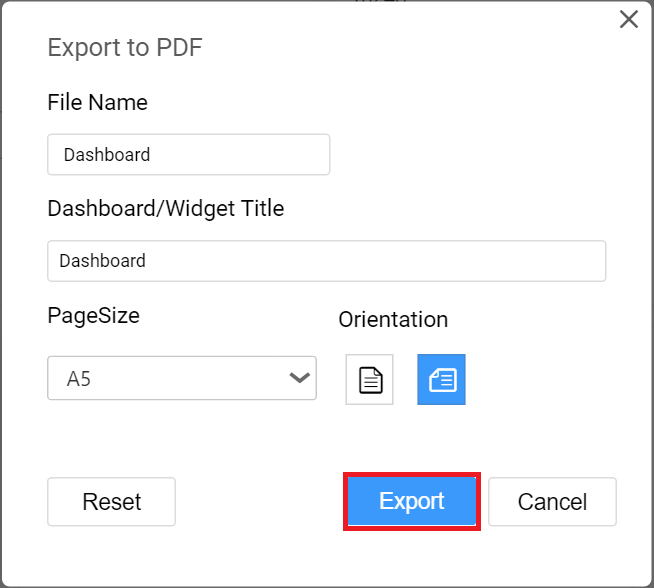
On clicking the Reset button, the default values get restored in the popup.
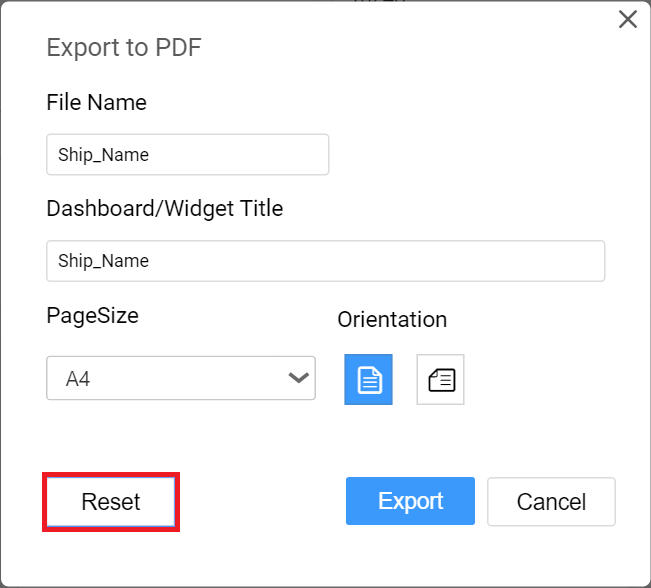
Exporting Widget to CSV
You can obtain the aggregated data showcased in the widget through exporting it to CSV format by clicking the Export to CSV option in the drop down menu at right corner of the title section.
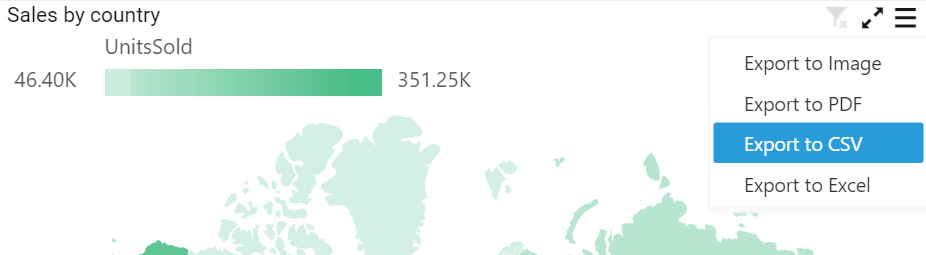
Exporting Widget to Excel
You can export the widget in the form of excel through clicking the Export to Excel option in drop down menu at right corner of the title section.
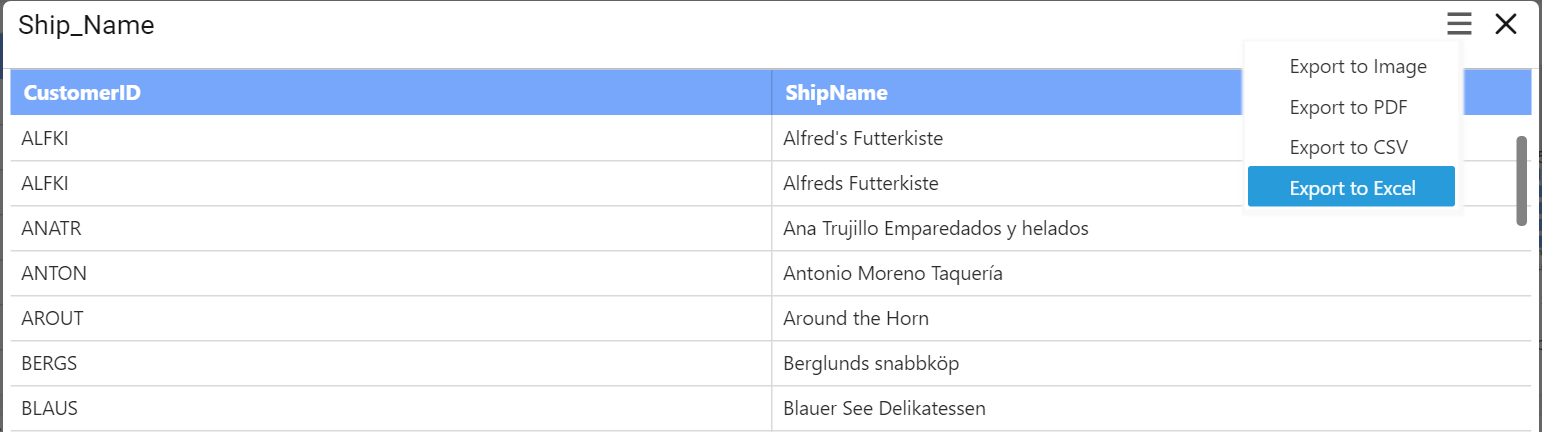
On clicking the Export to Excel option, the popup will be shown like below.
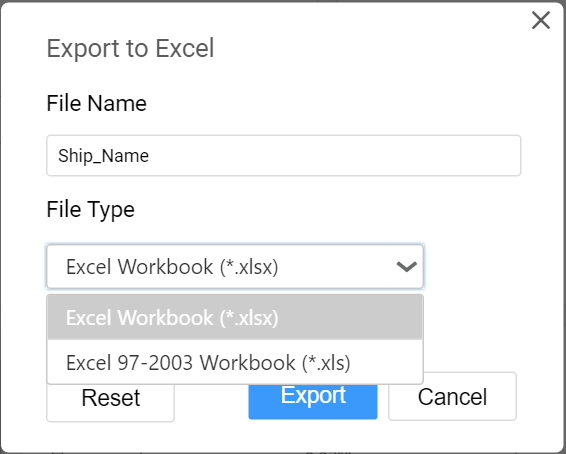
Set the File Name field with preferred value replacing the default one.
Choose the Format as either Excel 97-2003 Workbook (.xls) or Excel Workbook (.xlsx).
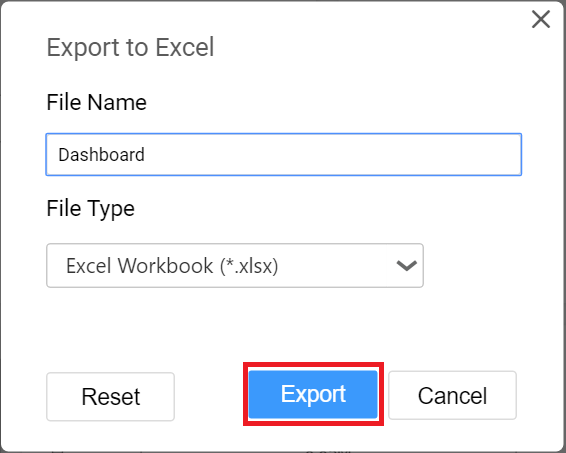
On clicking the Export button, the data in the widget will get displayed in the Excel format.
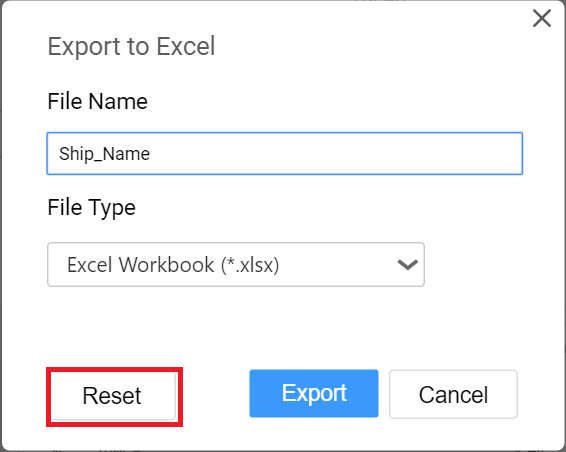
On clicking the Reset button, the default values get restored in the popup.