Range Slider
Range Slider enables you to filter based on value or date range set through sliders. To configure a range slider, a minimum requirement of 1 column is needed.

How to configure the flat table data to Range Slider?
The following procedure illustrates data configuration of Range Slider.
Drag and drop Range Slider control icon from the Tool box into design panel. You can find control in Toolbox by search.
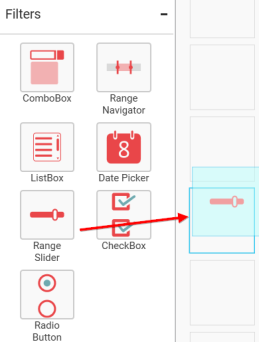
After control added in design panel, click Assign Data button at Design Tools Pane to open the Data configuration pane.
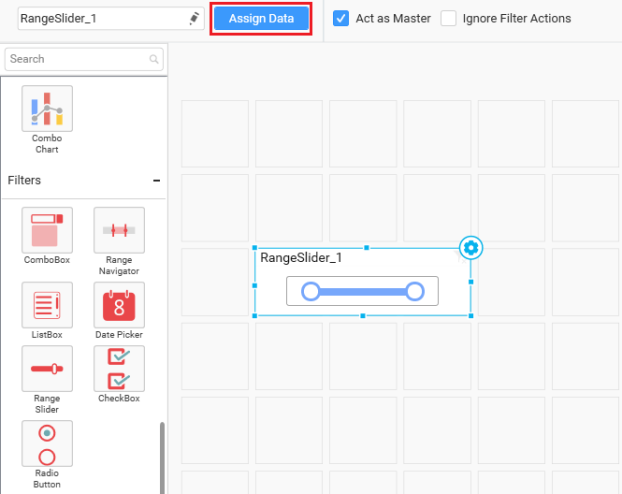
Bind column through drag and drop element from sections to Column section.
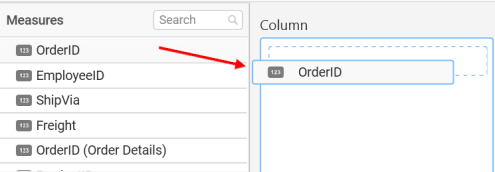
Here is an illustration,
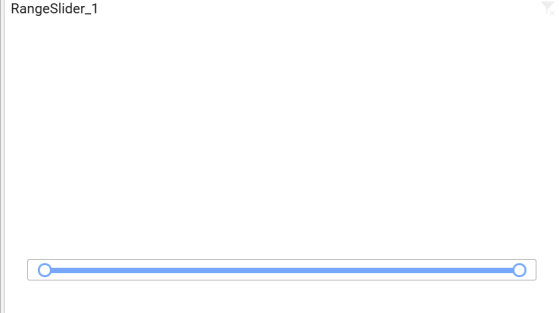
How to configure the SSAS data to Range Slider?
Following steps illustrates configuration of SSAS data to Range Slider.
Drag and drop the Range Slider widget into canvas and resize into your required size.
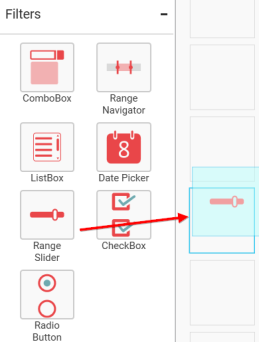
Select the dropped widget using mouse.
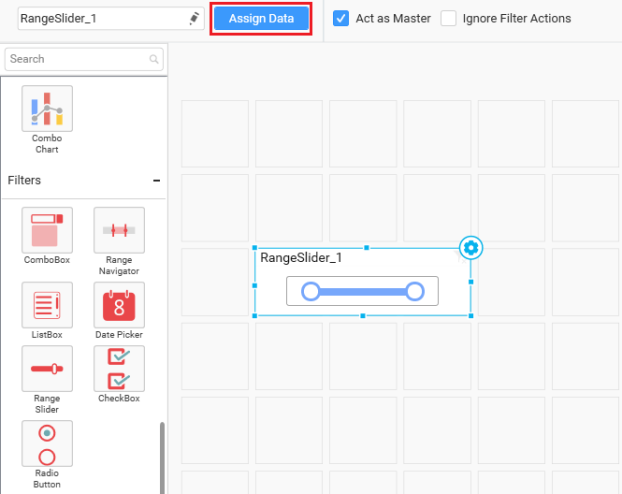
Click the Assign Data button in the toolbar.
A Data pane will be opened with available Measures and Dimensions.
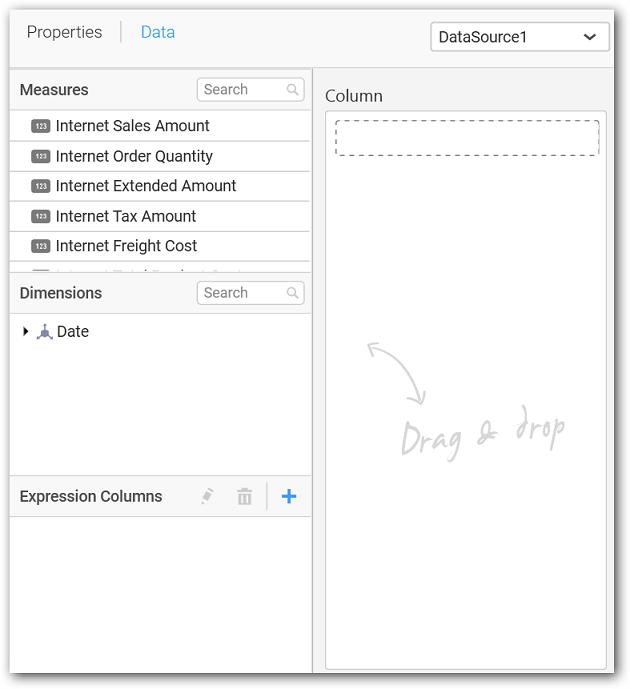
Drag and drop a column into Column(s) section.
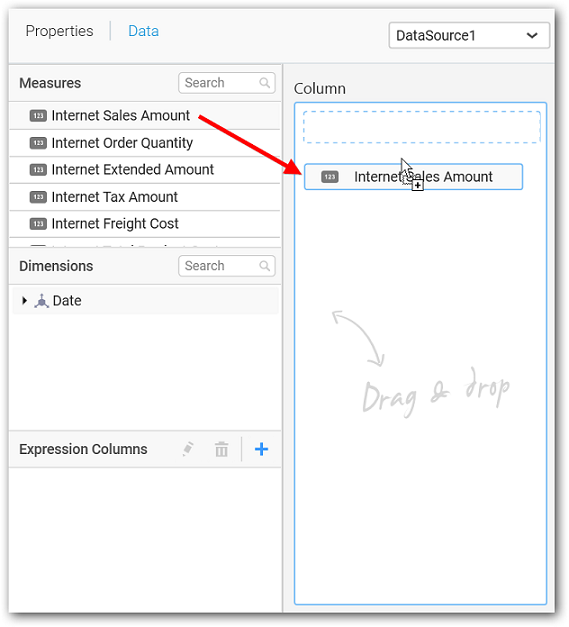
Select Format option to define the display format to the values in the column through Measure Formatting window.
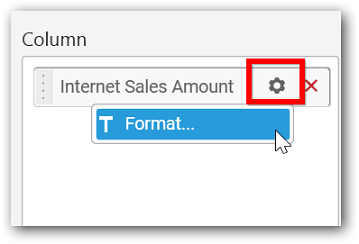
The Measure Formatting window will open, you can select the values you want and click ok
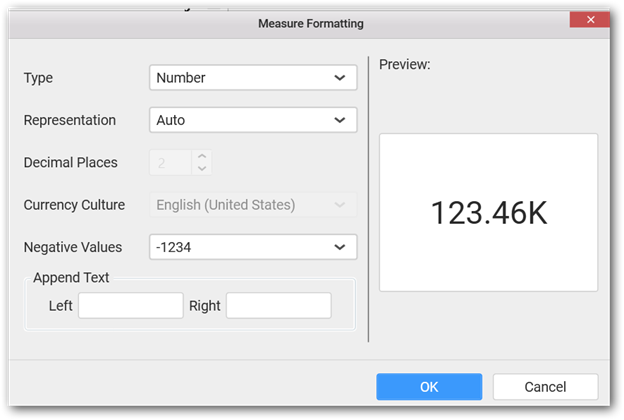
Here is an illustration,
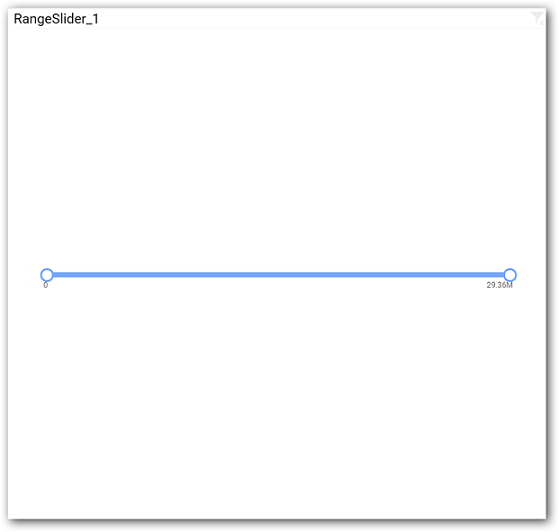
How to format Range Slider?
You can format the Range Slider for better illustration of the view that you require, through the settings available in Properties pane.
General Settings
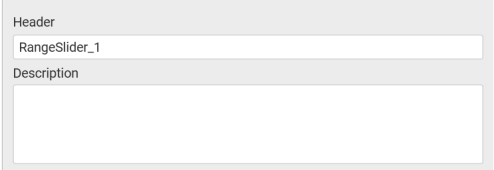
Header
This allows you to set title for this range slider widget.
Description
This allows you to set description for this range slider widget, whose visibility will be denoted by i icon, hovering which will display this description in tooltip.
Basic Settings

Selection Type
Single – Single value can be bounded.
Range Slider with Single Pointer

Range – A range (two values) can be bounded.
Range Slider with Range Pointer

Filter Settings
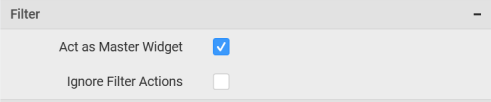
Act as Master Widget
This allows you to define this range slider widget as a master widget such that its filter action can be made to listen by other widgets in the dashboard.
Ignore Filter Actions
This allows you to define this range slider widget to ignore responding to the filter actions applied on other widgets in dashboard.
Container Appearance

Title Alignment
This allows you to handle the alignment of widget title to either left, center or right.
Title Color
This allows you to apply text color to the widget title.
Show Border
This allows you to toggle the visibility of border surrounding the widget.
Corner Radius
This allows you to apply the specified radius to the widget corners. Value can be between 0 and 10.
Enable Comment
This allows you to enable/disable comment for dashboard widget. For more details refer here